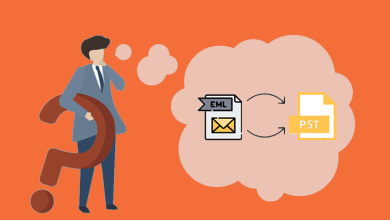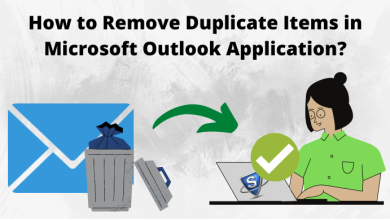How to Recover Corrupted MDF File – Get Instant Solution
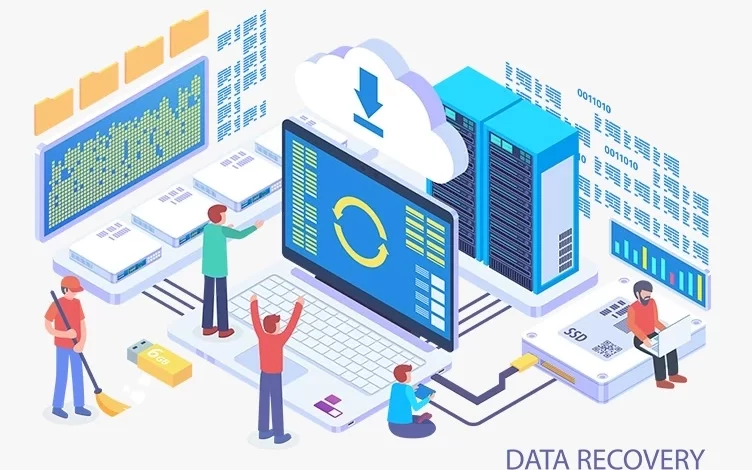
This write-up will assist users step by step in how to simply recover corrupted MDF files in the SQL server database.
In today’s technical era, almost all large organizations use SQL servers to manage their crucial data. Though, because of the abrupt shutdown, virus attack, and other problems, the SQL Server database becomes corrupted and you cannot access their data.
MDF file is known as the primary database file which contains triggers, tables, functions, and much more data. In another scenario, damage in the MDF file is the best situation for the users. Before we go to the solution, we first require to know the causes for harmful MDF files.
Here, we will discuss both manuals as well as the reliable solution i.e. SysTools Hard Drive Corrupted Data Recovery Tool to execute this task.
Let’s distinguish what can reason SQL MDF File Corruption.
Reason for SQL Database File Corruption
There can be numerous likely causes by which the MDF file got corrupt. A few of the main causes are as follows:-
- Damage can occur if MDF files exceed the maximum storage size limit.
- If the file header is damaged, it will damage the MDF file.
- Virus attacks, hard disk failures, sudden system shutdown are also causing MDF file corruption.
- If the SQL database is used and a network failure error occurs in the middle, it will damage the MDF file.
Because of all these causes, the MDF file is corrupted and you are unable to access their data. The following section designates the solution to repair a corrupted MDF file.
How to Recover Corrupted Database File .mdf .ldf Using Manual Methods
There are numerous inbuilt tools available in SQL Server which are useful for MDF database recovery. Follow the below steps to repair the SQL MDF file.
Recover Corrupt MDF File with DBCC CHECKDB
- First, users require to run DBCC CHECKDB on the corrupt SQL database by the following query:
DBCC CHECKDB (Name_of _corrupt _database) - Now, check the index ID. If index ID > 1, drop it and create it again. In case of index ID is either 0 or 1, then run DBCC CHECKDB again with the multiple repair options such as-
DBCC CHECK (name_of_corrupt_database, repair_fast)
DBCC CHECK (name_of_corrupt_database, repair_rebuild)
DBCC CHECK (name_of_corrupt_database, repair_allow_data_loss)
What to Do if the Manual Method Fails?
The manual solution is not always safe to repair data from corrupt MDF files in SQL Server Database. There is no assurance for effective MDF database recovery. Manual way also has few limits like this is unable to repair corrupted MDF file, needs technical knowledge, a very time-taking procedure, and great probabilities of data loss. To get rid of all these issues, this is suggested to use SoftwarePro SQL Database Recovery Tool. It is a trustworthy and easy solution to recover corrupted MDF files without any technical expertise. It comes with an easy graphical interface that is also beneficial for non-technical users.
The MDF database recovery software allows to repair of MDF files along with all data like tables, functions, triggers, rules, and much more. It is compatible with all MS SQL Server editions such as 2019, 2017, 2016, 2014, 2012, and 2008, so on. The application not only restores the corrupted MDF file but also export the restored data directly to the SQL Server Database. Also, the users can simply recover deleted SQL objects as well as table records.
Steps to Recover Corrupted MDF File Using SQL Recovery Tool
Follow the mentioned described steps to repair the SQL MDF file in a hassle-free manner.
- Download and Install the Freesoftvare SQL recovery Tool. Now hit on Open and add the MDF file in the application.
- Select Scan Options between Quick and Advanced. And also choose SQL Server MDF file edition.
- After the scanning procedure, the tool displays a preview of MDF database objects like triggers, rules, tables, etc.
- Now, choose Export to SQL Server Database and fill in the correct SQL Server details.
- Choose Destination Database between Generate New Database and Export to Existing Database.
- Select Export with Schema or Schema & data as per your requirement. And hit on the Export button to start the procedure.
Concluding Lines
In the above blog, we will learn how to recover corrupted MDF files in SQL Server Database using the manual method. Therefore, the manual method has few limits and is problematic to execute by non-professional users. So, we mentioned the automated tool that assistances to repair corrupted MDF files with all items and directly restore the database on an existing database or as a new database.