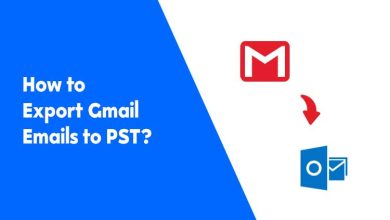How to Open Thunderbird Files in Outlook? – Top Methods
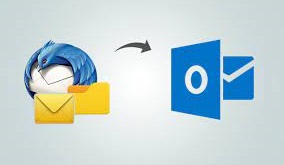
Summary: Learn about ways to open Thunderbird files in Outlook conveniently. Follow the best procedures that we discuss in this article.
Mozilla Thunderbird and Outlook are both leading email clients that manage the data well. Often it is observed that users are migrating from and to these email clients as per their needs. Outlook hosts millions of users worldwide and it supports a PST file for its data. Whereas, the Thunderbird application works with MBOX file which is a mailbox format.
To be able to move data from Thunderbird to Outlook, one must convert the MBOX file of Thunderbird to the PST file of Outlook. In this article, we discuss this method in detail.
User Query: “I am a Thunderbird user but now I am planning to migrate to Outlook. When I tried this process, I could not do so because Outlook does not recognize the MBOX file. How to execute this process most smartly?”
How to Open Thunderbird Files in Outlook?
First, you must export the data files from Thunderbird in the MBOX file by using the drag-drop method. You can do so by performing the following steps:
- Launch Mozilla Thunderbird & select messages that you need to export.
- Now, create a new folder on your desktop to save the MBOX files
- Drag the chosen messages & drop them in this folder you created.
Now, convert these files using the SysTools free tool to convert MBOX to PST. It offers several features as listed below:
- Permits to export MBOX emails with attachments
- Preview the details of the files in various view modes
- Convert the MBOX/MBS/MBX files to Outlook PST format
- Can export the orphan MBOX file to PST easily
- Option to merge all MBOX files into one PST file
- Allows bulk conversion of MBOX to PST format
- Does not require Outlook installation on your system
- Can convert the MBOX files into multiple formats
- Supports Outlook 2019, 2016, 2013, and other versions
- Maintains the folder hierarchy & its structure
- Supports MBOX files from Thunderbird & other email clients
Steps of Converting MBOX to PST Format
- Download the software on your system and click on the Add File option from the left.
- Select MBOX files or the Auto fetch option. Then, preview the details of the files in various view modes.
- On the next screen, choose PST file format and apply the PST split option. Then, give a location to save it and click on Export.
Import PST to Outlook
- open Outlook and choose the File tab.
- Click on Import and then choose the Import and Export Wizard
- Select “Import from another program or file” > Next.
- Choose “Outlook Data File (.pst)”, and then choose Next.
- Browse the PST file you want to import and choose Next
- Select the folder to import this file to and choose Finish
Last Words
In this blog, we have learned how to open Thunderbird files in Outlook. This method is explained well in detail and works with Outlook 2019, 2016, 2013, and its other versions. It is a tried and tested method that gives accurate results in no time. It maintains the security of the source files and their integrity.