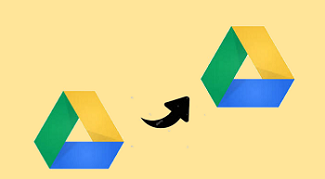How to Migrate Thunderbird to MS Outlook? – Step-By-Step Guide
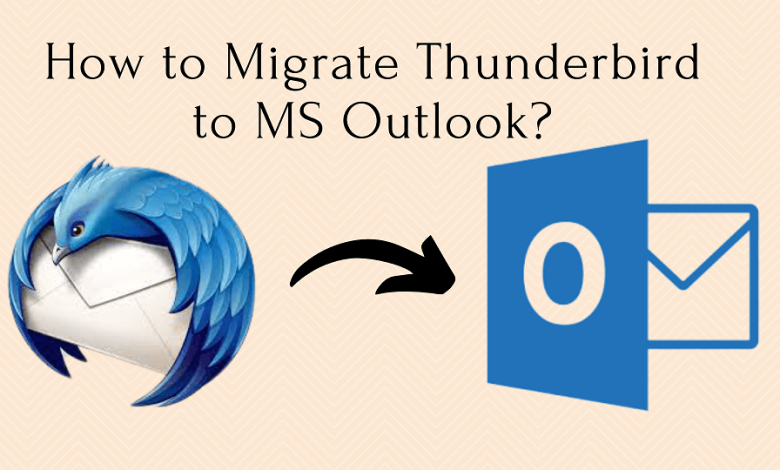
Quick Overview: If you’re looking for the most efficient way to transfer your Thunderbird emails to Outlook, look no further. In this article, we will go through the best and simplest approach to migrate thunderbird to MS Outlook.
In today’s article, we’ll talk about how to import Thunderbird to Outlook with attachments by using a well known method such as MBOX to PST Converter to make your migration process even more easy.
MBOX File:
Mozilla Thunderbird is a desktop-based email client for Windows that is open-source and cross-platform. It is used by a variety of organizations and individuals as their primary email program for sending and receiving emails. As a result, it is well-known for features like message management, themes, and others.
Why Should Users Switch from Thunderbird to Outlook?
Many users are switching from Thunderbird to Outlook. Let’s check out some of the most important reasons why users consistently migrate from Thunderbird to Outlook:
- Microsoft’s Outlook is a well-known email program. It’s noted for its extensive features and user interface, as well as its excellent security. It also works with Microsoft SharePoint and Exchange servers. Users desire to move their emails from Thunderbird to Outlook because of all of these advantages.
- The most common reason for this is that Thunderbird lacks a spam filter. Thunderbird also lacks a task and calendar list.
- Thunderbird’s development process is slower, therefore security and stability aren’t prioritized.
- Thunderbird lacks a robust developer community, resulting in slower development and fewer updates. And the majority of users want an application that is always up to date and can be upgraded quickly.
- Although Thunderbird allows you to use several email accounts, there is a limit. MS Outlook, on the other hand, lets you utilize as many email accounts as you like in one place, including IMAP/POP accounts.
- Even Mozilla Thunderbird offers a comprehensive user interface, Outlook’s user interface is far superior owing to frequent updates and new features.
Best 3 Methods to Export Thunderbird emails to Windows Outlook
You can migrate your Thunderbird mailboxes to MS Outlook in a variety of ways. However, not all methods are suitable for you. The most useful ways for migrating Thunderbird mailboxes to Outlook are listed below.
Method 1: Transfer Thunderbird emails to Outlook with IMAP feature
The first option is to use Gmail’s IMAP functionality and configure it with Thunderbird. To learn more about the procedure, follow the steps below:
- Go to the Settings section of Gmail after logging in.
- Enable the IMAP server by selecting the Forwarding POP/IMAP option from the menu.
- Exit Gmail and launch Thunderbird on your computer.
- Navigate to Tools >> Account Settings and select Add email account from the Account Actions drop-down menu.
- Fill in the details in the Mail Account Setup window that appears on the screen, then click Continue.
- When a pop-up window appears, activate the IMAP server and click Done. Now, Thunderbird will be used to configure the Gmail account.
- Now, on your Gmail account, create a new folder and move the Thunderbird data there.
- Log in to Gmail and check to see if the data has been exported.
- After the data has been exported to Gmail, use the IMAP server settings in MS Outlook to connect to your Gmail account. You can download the data from Gmail after setting the account.
Method 2: Export Thunderbird emails to Outlook – Drag and Drop Method
- Log into Thunderbird and choose the messages you want to transfer to Outlook.
- Now, drag and drop all or selected emails from Thunderbird to a newly created folder on your machine using the drag and drop functionality.
- Open MS Outlook on your computer after you’ve exported the emails to a new folder.
- To transfer all of the data into the Outlook folder, use the drag and drop functionality once more.
Limitations of the Manual Methods:
- Not appropriate for exporting a huge number of emails from Thunderbird to Outlook in bulk.
- Probabilities of data loss and corruption.
- Thunderbird mailboxes can be migrated to MS Outlook using one of the techniques listed above.
- In addition, the process takes time and effort to accomplish each step. As a result, the ideal option is to use an automated solution.
- The hierarchy of the folders has been lost, and the data may be inconsistent.
- Thunderbird can’t export deleted emails to Outlook.
- Not to mention that these procedures are time-consuming and difficult.
The next solution, on the other hand, solves all of these issues.
Method 3: Migrate Thunderbird to MS Outlook- MBOX to PST converter
As previously said, converting Thunderbird MBOX files to Outlook is not an easy task to move Thunderbird to Outlook. The finest and simplest method to migrate Thunderbird to Outlook converter application is MBOX Converter. You can move all Thunderbird mail items to MS Outlook with this software. Thunderbird to Outlook converter maintains the folder structure and data consistency while migrating emails from Thunderbird to Outlook.
It also enables you to immediately export Thunderbird mailbox items to your Office 365 account. To convert Thunderbird MBOX files to PST, use a professional MBOX to PST converter application. This tool is capable enough to import MBOX file to cPanel, Gmail, Yahoo, Outlook, Office 365 and many more.
Conclusion
The three ways described in this blog will assist you in migrating your Thunderbird mailbox items, such as emails, notes, and calendars, to Outlook. Depending on your needs and preferences, you can use any of these ways. If you simply need to migrate a few emails from one or two Thunderbird accounts or mailboxes to Outlook, the two manual procedures described are not sufficient. Avoid utilizing these manual methods if your Thunderbird account has thousands of emails and attachments, or if you need to convert many Thunderbird accounts to MS Outlook.
Read Also: How to Import Address Book from Thunderbird to Outlook 365