How to migrate exchange 2013 to 2016| Best Guide
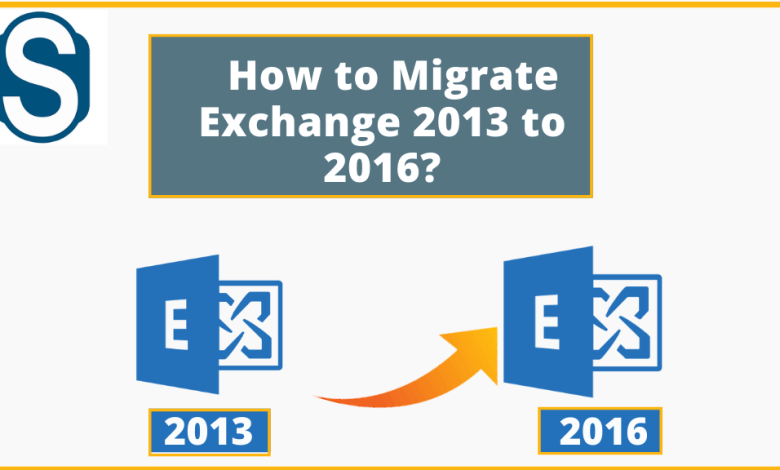
If you’ve opted to migrate Exchange 2013 to 2016, this technical guide will walk you through a few different methods.
Businesses that previously relied on Exchange Server as a dedicated mail server has reached new heights with Exchange Server 2016. It can seamlessly interact with SharePoint and OneDrive. A robust Database Availability Group ensures that the database is resilient in the event of a failover. In the event of a single failure or threat, many features are to address it.
The first step in Exchange 2013 to 2016 migration is Environment Preparation.
Exchange Server 2013-2016 Environment Preparation:
Migration from Exchange 2013 to 2016 checklist must be in place before initiating this Exchange migration. You must also ensure that the system requirements are adequately completed to migrate Exchange 2013 to 2016.
- Following that, look over the guide to ensure you won’t run into any problems after the migration is complete. Likewise, you will see proceedings relating to the Exchange Server’s basic settings. Then check that the server’s characteristics, such as RAM, CPU, and storage space, are sufficient for proper functionality. The size of ‘Exchange 2016 and Exchange 2013 multirole server’ should be the same. It does, however, necessitate the allocation of more aids.
- When you begin the Exchange 2013 to 2016 migration, ensure that all prerequisites are fulfilled. In advance, it is preferable to use the Exchange Deployment Assistant, a web-based application. It helps you process Exchange Server deployment in your on-premises environment. Take a look at the Exchange Deployment Assistant checklist as well.
- You should also check to see if their clients are compatible with Exchange 2016. There should be an upgrade for all clients not on the list of supported clients.
- Configure a certified operating system, such as Windows Server 2012 or Windows Server 2012 R2 Standard/Datacentre. You must join the server to the domain after configuration.
- A Microsoft Exchange Server Deployment Assistant utility is functional. You can use it to acquire specific instructions for deploying different Exchange server editions. It will assist you in configuring the deployment to migrate Exchange 2013 to 2016.

Exchange Server 2016 Installation Procedure:
- Step1: Download Exchange Server 2016 version.
- Step2:Unzip or extract the downloaded setup file.
- Step3: Once the extraction is complete, launch the Exchange Setup (Setup.exe) file to begin the Server installation.
- Step4: It will display- ‘Check for Updates?’ Window. Take the first option: Access the internet, and check for updates. After that, select the Next option.
- Step5: If it detects something that needs updating, download the updates.
- Step6:The Setup makes copies of the files. It can use before you migrate Exchange 2013 to 2016.
- Step7:Now, the installation is progressing to prepare for Exchange 2013 to 2016 migration.
- Step8:The Introduction section comes next. Here, click the Next button.

- Step9:Now, the License Agreement page will open. It is necessary to agree to the terms of the license. Then, click on the Next to move on.
- Step10:Choose the ‘Use recommended settings” option under the Recommended settings. After that, click the Next button.
- Step1:The screen for choosing the server role comes up. Check the “Mailbox role.” Click the Next tab.
- Step12: Name the place where the software will be installed for Exchange 2013 to 2016 migration. The software can be put in the default place or somewhere else. If you want to install it in a different place, use the Browse tab to choose the location.
- Step13: Choose Yes or No for “Disable malware scanning” under Malware Protection Settings. The settings are on by default. However, it can be turned on or off at any time. Click the tab that says Next.

- Step14:The Setup verifies the ‘readiness check’ and configures the necessities.
- Step15: As the installation progresses, a message claiming that Exchange Server 2016 has been successfully installed.
- Step16:The notification “Setup Completed” occurs. Select the Finish tab to exit.
Service Connection Point Setup:
This is the final step to migrating Exchange 2013 to 2016. It is to configure Service Connection Point (SCP), Exchange’s Active Directory items that direct domain-joined Outlook clients to a URL.
Many methods exist for Exchange 2013 to 2016 migration. You can either export and migrate individual mails to PST or export all mailboxes simultaneously. Here’s a reliable Exchange Server migration solution.
Professional Exchange mailboxes migration method:
Shoviv Exchange migration software comes in handy to migrate Exchange 2013 to 2016. This software enables migration from any version of Exchange to any other version of Exchange. It also migrates the archive and public folders. You don’t have to be concerned about its processing.
It’s as simple as scanning the Exchange database file, selecting user mailboxes, and entering Exchange Server login credentials.
The Final Lines
You can migrate Exchange 2013 to 2016 by following this function. You can use the manual, which takes time and requires extensive technical understanding. Shoviv Exchange migration solution is a more efficient way for Exchange 2013 to 2016 migration.
The software provides a free demo version to evaluate it even more for Exchange migration.




