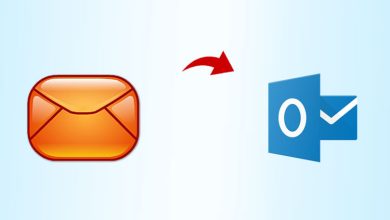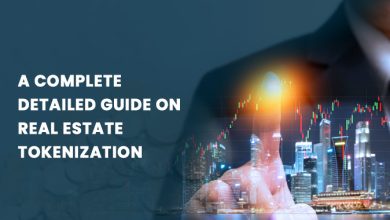HOW TO IMPORT EML FILES INTO OUTLOOK ?

The EML symbolizes Electronic Mail, and as the name describes, it is a single mail file. This means a single EML is formed for each email. This file format is suitable when users have to deal with particular mail. But when it comes to thousands or lakhs of emails, users understand the significance of portability. In this regard, the PST file format has been winning users’ trust by providing portability, security, and compatibility. This brings users to import EML files into Outlook to use that data as a PST file.
Manual Method or EML to PST Converter Tool:
The EML file format is supported on Outlook, along with around 18 email clients. There is a manual method available to convert EML to PST, but it isn’t preferred. The chances of human error in a manual method are high, and any single mis-step can make users lose their data. And particularly when it comes to adding innumerable EML files, the manual method becomes dreadful and time-taking. There remains a high chance of SMTP header and Meta properties alteration in an EML if proceeding through manual mode.
EML to PST converter is what users must look for. In this listicle, they can use the certified and secure Weeom EML Converter tool. This tool comes with a simple & interactive GUI and facilitates users with various advanced features to deliver desirable conversion.
How to Proceed on Weeom EML to PST Converter tool?
This tool provides users to add folders having multiple EML files to save their precious time. First, users need to download this utility then, install it, and finally open it to proceed as follows:
Phase 1: Add Folder containing EML
- Click on Add from the ribbon bar, browse or search the folder containing EMLs.
- Hit on Add button; all EMLs will add and subsequently hit OK.
(At the bottom of this wizard, you can check the EMLs to remove them using the Remove button if required.)
Phase 2: Import EML files into Outlook
- Click on Outlook PST; a wizard will turn up.
- Select Export in PST from the Export type option.
- Provide path.
- Give a name to the resultant PST, deal with PST split and password.
- Use filter based on Subject, From, To, and lastly, hit Export from the bottom.
- The process will start; once completed, the Save Report button will enable hit it if you want to save the report and or otherwise tap on Cancel.
Users may have seen glimpses of this tool’s features in its procedure; let them elaborate individually in a row.
The Advantages of using EML to PST Converter tool:
- This tool allows users to add a folder containing EML files to save them from the lethargic practice of adding each EML individually.
- Provides an efficient, speedy, and secure medium for EML to PST conversion.
- This tool provides the most important PST split option to the users to get resultant PSTs in a desirable size.
- Users can also put passwords on their PST through this tool.
- Filters are available based on Subject, From, and To
Final Words:
In the manual method, there is a high chance of human error, which could also bring a data loss scenario. On the other hand, for the number of EMLs, the manual method is unable to provide a justifiable procedure. Here users can use Weeom EML to PST Converter tool for this task. This tool is also available in Demo; users can use this version before proceeding with its purchase.
Know More – Import EML files into Outlook