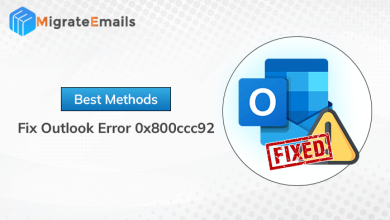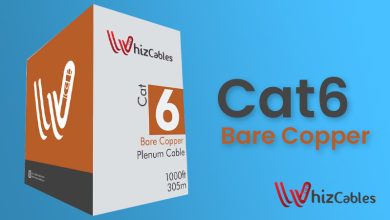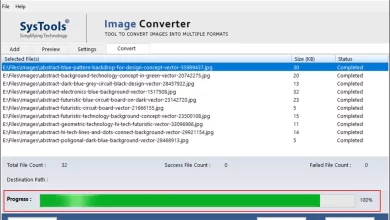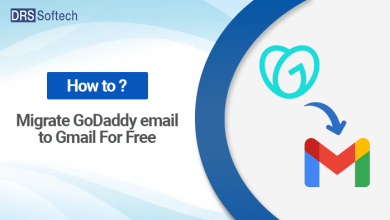How to Export Gmail Emails to Outlook – Complete Guide
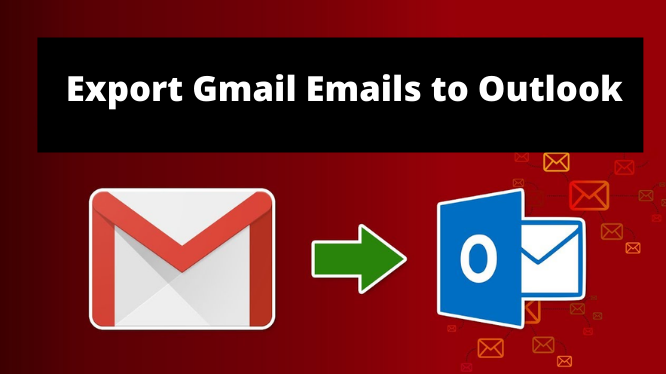
There are so many situations in which user switch their Gmail emails to Outlook. In such a situation, it is very difficult for the users to figure out the method of how to export Gmail emails to Outlook securely. So, here in this blog, you will get the complete guide on how to fix the user problem securely. Hence stay tuned till the end.
A solution to Export Gmail Emails to Outlook
Here in this blog find the different methods to export Gmail emails to Microsoft Outlook in detail. So, first, let us have a view of the manual method. It is very important to follow the steps carefully and avoid errors.
Manual Method to Export Gmail Emails to Outlook
Method 1: In Gmail
- First, log in to your Gmail Account.
- Second, from the gear icon select the settings
- Then, Click to Forwarding and POP/IMAP >> IMAP Access and choose Enable IMAP.
- Last, click on Save Changes.
Method 2: In Outlook
- Open Outlook account while going to File option.
- An “Account Auto Configuration” window will appear, enter your name, Gmail ID, password correctly, and click Next.
- Once everything is done, click the Finish button. Gmail data is automatically synced and users will be able to access their Gmail mailbox data in their Outlook account.
- Then go back to the File menu and select Open & Export >> Import/Export.
- Select Export to a PST file and click Next.
- Select an account by entering the name and Gmail ID and check the subfolders to make sure the complete data is exported.
- Choose the destination path to store the PST file.
Why Manual Method is Not Reliable to Export Gmail Emails to Outlook
- Users should have some technical knowledge to perform this task manually.
- These steps take a long time to perform.
- High risk in data loss and corruption of the data.
- The manual method mentioned above has so many steps. So, users have to perform them very carefully.
Easiest Solution to Export Gmail Emails to Outlook
The easiest solution to export Gmail to Microsoft Outlook is by downloading the Best Gmail Email Backup tool to create the backup in the PST file format. This tool is 100% reliable and user-friendly. So, follow the steps mentioned below to backup your Gmail emails and export them in Outlook.
Method to Use the Gmail Backup Tool
Step 1. Download & Run the Tool and Add Gmail Account Information

Step 2. Select the Category (PST / MBOX / MSG / PDF / EML)

Step 3. Select Folders and apply the filters

Step 4. Click on Start Button to Start the Backup Process

Some of the Advantages of this Tool
- User friendly not much technical knowledge is required to Backup Gmail emails.
- Having an option to free up space you can delete after downloading.
- Giving the separate option to download new or updated data.
- A user can easily resume creating a backup, instead of creating a new one.
Conclusion
Now, hope you will get all clear of all possible methods to export Gmail emails to Outlook. Here in this write-up, we have discussed both manual and tool-oriented methods. Know it is completely upped to you which method you find better. But I would like to tell you that the easiest and simplest is that you use the mentioned tool to fix your query permanently.