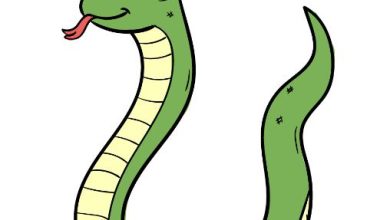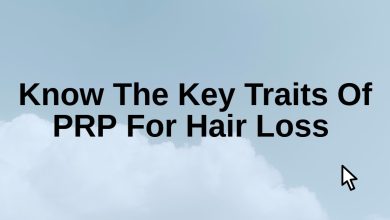How to Export Exchange Mailbox to PST – Step by Step Guide

The Exchange is one of the efficient Server utilities that users use for keeping their business data and for collaboration. But many of the time, the users feel a need to take the Exchange data into the PST. There can be varied reasons behind this practice. The possible reasons to export Exchange mailbox to PST could be any of these with the others:
- Users have to share certain Exchange information with the other individual outside the premise.
- It may happen that Users may no longer wish to use the Exchange Server.
- For the backup purpose of the data.
- To rebuild the Exchange Server.
How Should One Proceed with Exchange Migration?
To get the Exchange data into the PST file format requires users to go through the native method or use the professional tools. Of the two, the latter is recommendable due to the varied shortcomings that users may face in the manual method. Moreover, the professional tools are specifically made to export Exchange mailbox to PST, therefore perform efficiently. Contrarily, it always remains a challenge to find the genuine Exchange Recovery Tool. Here the case is not been the same in a while we will discuss one of the tools to export Exchange 2019 mailbox to PST.
In the manual method itself, users can proceed through the Exchange Management Shell method or the Exchange Admin Center method. Down below we will cover the Exchange Admin Center method along with the professional tool method.
Method 1: The Exchange Admin Center (EAC) Method
Procedure:
Phase1: Get the Import-Export Permission
- Get into the Exchange Admin Center and click the Permissions tab.
- Assign two roles: “Discovery Management permission” & “Import-Export permission”.
- Under Discovery Management, you will find two sections.“Roles” and “Member”.
- Create roles of Mailbox Export-Import and Mailbox Search under the Role section.
- Add your Admin ID in the Member section.
- Proceed for Import & Export permission.
- Open it and add the Import/Export role under the Role section.
- Add the Admin ID in the Member section.
This process would take about 24 hours to activate eDiscovery Management.
Phase2: Export Exchange Mailbox to PST
- When it activates, approach it and tap on ‘+’ to create a new search, provide a name, click on Specify Mailbox to Search > click on ‘+’ > Add Users.
- Hit Next, “All Content” should be included.
- In the next wizard, press Finish.
- You will see that your query has been saved now
- Tap on the download icon.
- Open the downloaded file.
- It will be an eDiscovery PST Export Tool; browse the path where you want to save PST
- Now click Start; Your PST containing the chosen mailbox will
save in the specified local directory.
Following this way, users can export Exchange mailbox to PST, but they do not generally do so. The reasons are the certain problems they face using this method few of which are described below.
What’s the Problem with the Manual Method for Exchange Data Export?
- Users do not have an option to resume the stuck process if face any interruption in between the ongoing process.
- The users are required to have a high level of knowledge of migration and export to prevent the risk.
- It is a time-consuming method where users can need to invest even the days for the Exchange data export.
- There is nothing like the PST Spit feature that could save the users’ resultant PST from corruption due to oversize.
- The manual method does not give any assurance of unaltered or maintained hierarchy export.
Method2: The Professional Way
Procedure:
Phase1: Add Exchange Mailbox(s)
- Step1:Click on Add Source from the ribbon bar.
- Step2:In the left pane of the appeared wizard, tap on Exchange Server Mailboxes, fill credentials, and hit Next.
- Step3:Choose the mailboxes you want to export and hit Finish.
Phase2: Export the Added Mailboxes to PST
- Step4: Now, on the ribbon bar, hit Outlook PST, and deal with the appeared wizard’s sub-folders to hit Next.
- Step5: Choose Export in Existing PST or Export and Create a New PST Files, provide a path, and tap Next.
- Step6: Use Filters and Advanced options as per the need and click on Next.
- Step7: The process starts; click on Save Report after process completion and hit Finish consequently.
Advantages of Using Shoviv Tool for the Exchange Data Export
- Users face no issue in adding multiple Exchange mailboxes and on their sizes for export.
- The tool comes with a picture-perfect interface and does the task unalterably in a stipulated time.
- The filters are present in the tool to facilitate users export of Exchange mailbox to PST with desirable items only.
- Users can perform the Folder Mapping and email Translation task on the tool for accurate and effective export.
- The PST Split feature is available in the tool to make users achieve the export task with secure PSTs.
Final Verdict:
The manual methods are cumbersome and risky. Moreover, automated tools are the best way to export Exchange mailbox to PST. We have talked about the Shoviv Exchange Recovery Tool above, and if users like to analyze it can use it in the FREE demo.