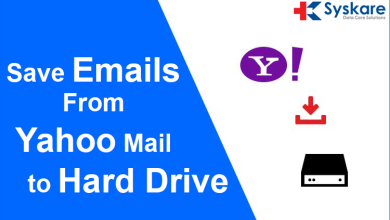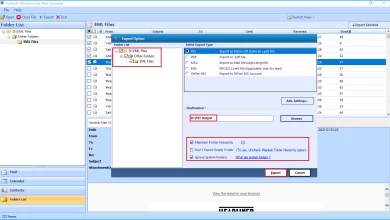How to Backup & Export Hotmail to PST File
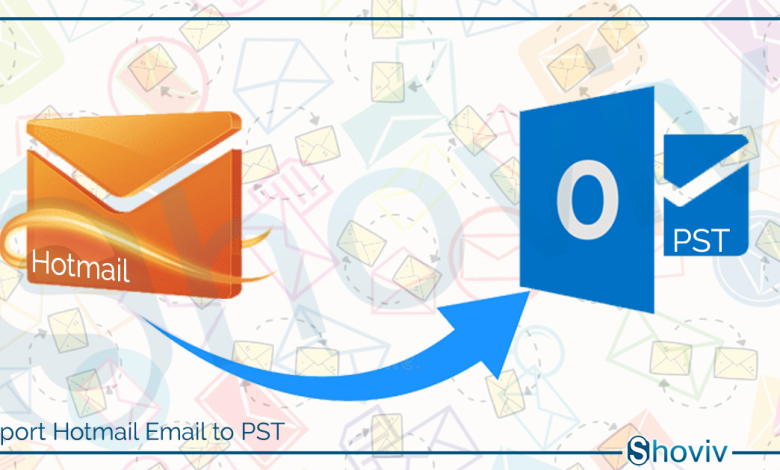
Hotmail is nothing, just an older version of Outlook; in 2012, Microsoft revamped Hotmail and renamed it to Outlook. Still, several users are using Hotmail, However, several users on the internet have the same query; “How to Backup & Export Hotmail to PST file”. Many of them now want to backup Hotmail emails in PST. Some of them want to export Hotmail to PST to move their Hotmail data into Outlook and stick with Outlook for further productivity.
Shoviv IMAP Backup and Restore tool
If you’ve asked any professional or migration engineer for the backup & export solution for IMAP email clients, then you may surely have heard this name before. The tool is used by many organizations and IMAP email clients’ users.
This tool allows backing up exporting all the IMAP-based email clients, including Hotmail. Shoviv tool is featureful and offers several user-oriented features to enhance the process and make it desired. Before diving into its features, let’s demonstrate its stepwise process to know How to backup & export Hotmail with this tool.
The stepwise process to export/backup Hotmail
- Install and Open the software.
- Click on the Backup directory from the dashboard and pick a directory to store the backup file.
- Then move forward by navigating the Backup jobs tab. Here we need to enter a Job name and add the mailboxes you want to backup.
(Note: For multiple mailboxes, create a CSV file containing the mailbox’s email address and password. Then, upload the CSV file into the software utilizing the Add mailboxes using the CSV option).
- Next, select the backup directory again; choose the previous one or create a new one.
- Move forward by going to the Filter option tab. This wizard has a filter option on the include/exclude items by date range and folder basis. Utilize as per need.
- If you’re backing up Hotmail emails and want to continue the Hotmail use, you can schedule the backup process on a daily, weekly, and monthly basis. Otherwise, select between Run job manually or Start immediately after creating job.
- At last, configure other settings, such as thread count, mailbox retrieve attempts, PST size, and so on. After that, click on the Create backup job from the bottom of the wizard.
- Now, the software will run the export/backup job as per your configuration.
So it is simple, but the enhanced process to backup & export Hotmail mailboxes to PST. There is no need to have technical hands to operate the software, simple as an android or iOS application. Apart from this, the software is embedded with several come in handy features that will reduce your efforts and increase the export process 5times.
Why Shoviv IMAP Backup and Restore is the best?
Nowadays, almost every software allows processing several mailboxes, but along with this, Shoviv allows creating multiple jobs. In simple language, if you have 100 mailboxes to export/backup, you can create 5 export jobs containing 20 mailboxes each, and you can run them consequently. By doing this, your export process speed will automatically boost to 4 times faster.
Also, in a backup case, you can schedule the process on a specific period and get rid of remembering it. Once you schedule the backup process, the software will automatically backup your emails without appearing on the screen; you don’t even need to open the software; icing on the cake, the software works on a default incremental export basis. It means; when the software backup the data on a scheduled date or time, it will only backup the data, which is changed or stored after the last backup; No duplicity in PST files.
Closing Words:
Writing closing words is always my favorite, the same as the Shoviv IMAP Backup and Restore. This software provides you with both; backup and restores facilities in a single price and dashboard. If wants to evaluate by yourself, use the free version.