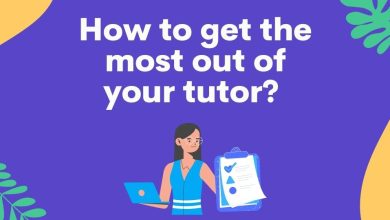How do I combine PST files into one?
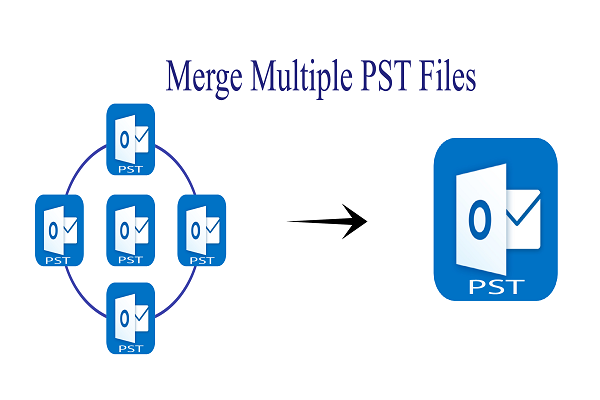
Microsoft Outlook is the most popular email client that is used all over the world. Microsoft Outlook offers user-centric features, a great working experience, and the latest security improvements. The Outlook PST file has all mailbox data and attributes such as emails, contacts, as well as calendars. Microsoft Outlook has excellent connectivity with many advanced technologies. The MS Outlook tool creates a PST file to store your data.
Moreover, in versions of MS Outlook, prior users generally face PST file size issues which can lead to poor performance. However, with the advent of the latest version of Outlook, handling large PST files and merging large PST files has become much easier. But users do think about why we need to merge PST files.
Why do users need to combine their Outlook PST files?
Here are various reasons that are there for combining the Outlook PST files. Let us have a look at these reasons to combine their PST files.
- A user wants to join multiple older accounts
- Take a backup of all existing accounts
- Move to another email client or server
- Share a data file with someone else
- To access older files in the latest version of Outlook
- Combine multiple .pst archive files
- Join both ANSI with the UNICODE file.
- To avoid the problem of data loss
Methods of merging the PST file
There are two methods a user can follow for merging their Outlook PST files. These two methods include;
- Method 1- Combining using the manual method
- Method 2- Professional method
Method 1- Combining using the manual method
The combining of Outlook PST files can be followed by the manual method. Below are the steps provided:
Step 1: Create a New PST File
- Open your Outlook application.
- Click New Items.
- Select More Items.
- Now select Outlook Data File.
- Next, select a location to save the new PST file.
- Also name the file and click OK.
Step 2: Import the old PST to the New File
Now, users need to import the old Outlook PST files into the newly created file to resolve the query users will be able to merge two PST files into one.
- Reopen the Outlook application and go to the File tab.
- Click Open & Send and select Import / Export.
- In the Import / Remove window, select Import into another program or file.
- Click Next and select Outlook Data File.
- Click Next and then Browse to select the PST you want to import.
- Select the required option according to the requirements under Options.
- Now, select a folder to import and add a subfolder if needed.
- Click the Finish button and the import process will begin immediately.
Therefore, this is a manual method of combining the two Outlook PST files into one. If you run into problems with this method, or if you need to combine multiple PST files and you don’t have time to repeat the same steps for each PST file. Users can proceed to the alternative method of combing the Outlook PST files.
Let us know about the limitations that are faced while combining the Outlook PST files;
What are the limitations faced by the manual method?
There are a few limitations that a user may encounter while combing the Outlook files manually. These restrictions are set out below:
- No accurate result
- Novice users find it difficult to integrate their Outlook files
- It takes more time
- A sophisticated way to integrate multiple Outlook files
Alternative Method of combining
Users can follow the default tool to combine their Outlook Data Files into one. This software allows you to combine two PST files and several files into one. It offers many options to integrate PST according to your needs. The steps of combining can be easily followed by any user. Users do not need any technical interference while using these steps. The steps are provided below:
- Open the app
- Now, add the PST files that you want to split
- Add the size of the PST file
- Locate the path for splitting the PST file
- Hit the generate button finally
Without any hurdle, users can completely follow the combing process. The steps are easily followed and no error is faced by the users while combing their Outlook PST files.
Why do users need this tool?
Users need this tool to combine their Outlook PST files into one as the tool provides;
- Files as kept as it is
- There are no errors faced by the users
- The hierarchy of the files is maintained
- The accurate result is given by the app to the users
- No data loss is faced by the users while carrying the combining the Outlook PST files
Thus, users must try out this advanced tool for combining their Outlook PST files. There are also various features that are provided for a reliable combing of their PST files.
Features of the app
Here are some of the great features that are given to the users for a reliable combing of their Outlook PST files;
Merge PST files
Users can add any number of Outlook PST files without any issues. Users can select the PST files to continue the merging process. Therefore, the desired result is always given to users. Information including the inbox, outbox, contacts, calendars, and everything else included with this amazing tool. Users should ensure that the merging of the files cannot be further expanded.
Accurate result
An accurate combining of the Outlook PST files is done with the app. The integrity of the files is maintained with the help of this tool. While using the tool, the originality of the files is kept unchanged. Any kind of change is not faced by the users. All the information including cc, bcc, go, departure, title, and date can be easily integrated with the tool. Users do not face any kind of error or data loss while carrying out the combing process.
There is no limit
Users can merge any size or any number of the Outlook PST files. From small to large-sized Outlook PST files can be combined. No obstacles are faced while carrying out the combing process. There is no limit to this PST integration tool.
Custom Save
At any location, the combined Outlook PST files can be saved. The desired result is always given to the users with the help of this advanced app. The app gives full authority to users to save files.
Graphical User Interface
Any novice users will fine-tune their Outlook PST files as the app provides a visual user experience. This helps users to combine their Outlook PST files easily and conveniently. A simple backup copy is made into a tool.
Scanning and pre-screening
Users can get a secure and secure result, and free of corrupted data. Therefore, by using this app users get a healthy result.
Fast integration
The app integrates all Outlook files instantly while providing accurate results at the same time. A direct combing process is done with the help of this amazing tool.
Wrapping up
This is a flexible app that users can use to combine PST files into one. The demo version of this app allows users to merge parts of Outlook PST files. If users are happy with the demo version, they can purchase the licensed version of the app. The licensed version of the tool allows users to merge as many Outlook PST formats as they need into the tool. Users can contact the application’s customer service at any time when they encounter hurdles or have problems using the app.