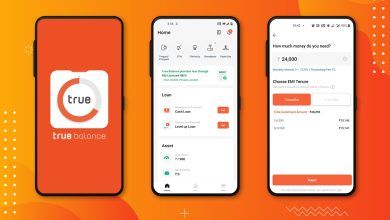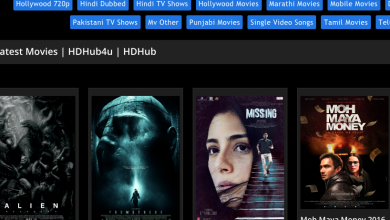DBCC CHECKDB Not Working – Fixing SQL Database Error
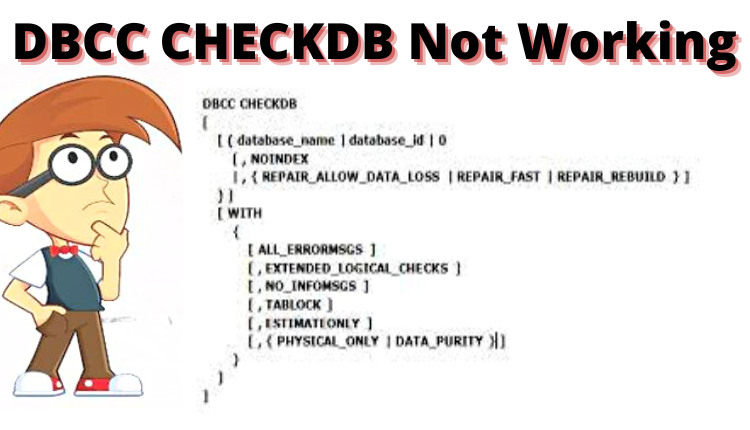
Are you finding the solution of DBCC CHECKDB Not working. Then, go with this article, here we will discuss two methods which are manual method & automated solution (Expert Recommended). So, let us take a look for the same!
When your SQL Server Database encounters a consistency error or it gets damaged, you can use the DBCC CHECKDB command and learn more about the database issue. The DBCC CHECKDB command checks for the SQL database physical and logical consistency problems. It examines the consistency of the database pages, layers, distribution pages, and system, registry configuration integrity. So, read the full blog to understand the mistakes and the actions that need to be taken when DBCC CHECKDB is not working properly.
DBCC CHECKDB (Affected_DBMain) WITH NO_INFOMSGS, ALL_ERRORMSGS
This command tells you the basic level of repair required to solve the database issues.
Now, Let us move towards the solution for the same!
Solve the SQL Database Issue by DBCC CHECKDB Command?
SQL Server provides three levels to repair-REPAIR_FAST_REPAIR_REBUILD, and REPAIR_ALLOW_DATA_LOSS. According to DBCC CHECKDB recommendations of the required repair level, you can execute the DBCC CHECKDB command to repair the database.
DBCC CHECKDB
[ ( database_name | database_id | 0
[ , NOINDEX
| , { REPAIR_ALLOW_DATA_LOSS | REPAIR_FAST | REPAIR_REBUILD } ]
) ]
[ WITH
{
[ ALL_ERRORMSGS ]
[ , EXTENDED_LOGICAL_CHECKS ]
[ , NO_INFOMSGS ]
[ , TABLOCK ]
[ , ESTIMATEONLY ]
[ , { PHYSICAL_ONLY | DATA_PURITY } ]
[ , MAXDOP = number_of_processors ]
}
]
]
Why DBCC CHECKDB is Not Working – [Solve SQL SERVER Issues]
DBCC CHECKDB does not work, it means you have used the REPAIR_FAST repair options as it does not perform any repairs. The REPAIR_FAST option is only to provide backwards compatibility when attempting to repair databases with other repair options.
As database errors include FILESTREAM data, you may not be able to use the REPAIR_REBUILD to repair the database. REPAIR_REBUILD performs repairs where data loss is not possible, such as repairing missing rows in the unrelated indexes, rebuild indexes, etc. However, it can’t perform any repairs that could cause data loss.
Fixing the SQL Database Error by REPAIR_ALLOW_DATA_LOSS Command
The other options do not help you to solve the problem, you can try repairing the database by running DBCC CHECKDB with option REPAIR_ALLOW_DATA_LOSS. When the command is executed with this option, the server will try to fix database consistency errors. It can delete the data that could cause problems. However, there is a risk to run the DBCC CHECKDB with the REPAIR_ALLOW_DATA_LOSS option.
Drawbacks to REPAIR_ALLOW_DATA_LOSS Command
- There is a problem with the SQL database due to a damaged trade log, the REPAIR_ALLOW_DATA_LOSS command will rebuild the log. A sudden rebuild of the log file may cause the inconsistencies.
- Microsoft recommends that DBCC CHECKDB by REPAIR_ALLOW_DATA_LOSS should only be used as a last resort. By restoring from the last well-known backup should be the primary way to repair the database.
- For repairing the database with the REPAIR-ALLOW-DATA_LOSS option which may result in data loss. Before using the REPAIR_ALLOW_DATA_LOSS to execute DBCC CHECKDB, please which make sure you have a copy of each database file – MDF stands for primary database file, NDF secondary database file, and LDF trade log files such as stream folders, full ext instructions, data memory optimization, etc.
This is a manual method which is a little confusing and a difficult process for non-technical users to solve the issue. So, you are our automated solution which is an easy and simple solution for any kind of users and issues. Let us take a look for the same in the next section.
Automated Solution For DBCC CHECKDB Not Working Issue
If your DBCC CHECKDB is not working or there is a risk of data loss, then you need to try an automated solution: Intelligent SQL Database Recovery Software. This utility can repair all types of damaged primary SQL database (MDF) and secondary SQL database (NDF) files.
This software can check whether the damage was caused by physical damage to the storage disk or any logical problem, and then repairs the database. It can repair file headers, data pages, metadata, headers, and restore the database to its original format.
After knowing about the tool let us move towards its working process in the section.
Working Process Explained For the Software
Follow the below steps to make tasks easy and quick without facing any single error. Use automated software to complete the possess:-
1.Firstly, go to the Start menu >> Programs >> Software. And, the following screen will appear after that.
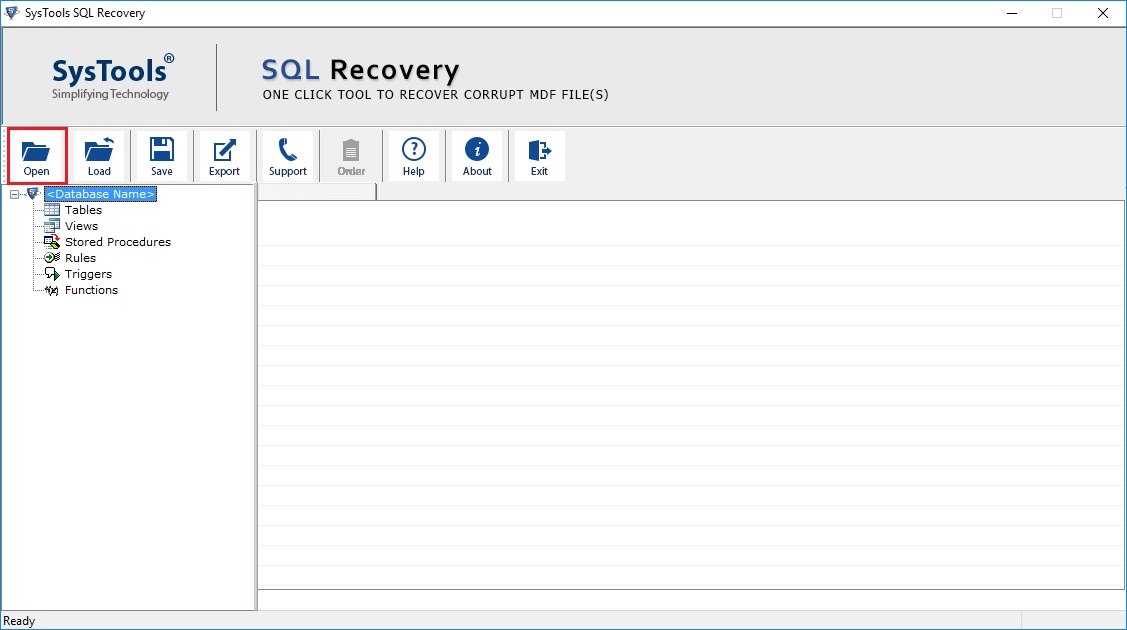
2. Now, select Quick Scan for normal corruption of database files. This option can be opted for scanning MDF files faster. Then, check the Auto detect option, if you want to detect the SQL server version of your MDF file automatically
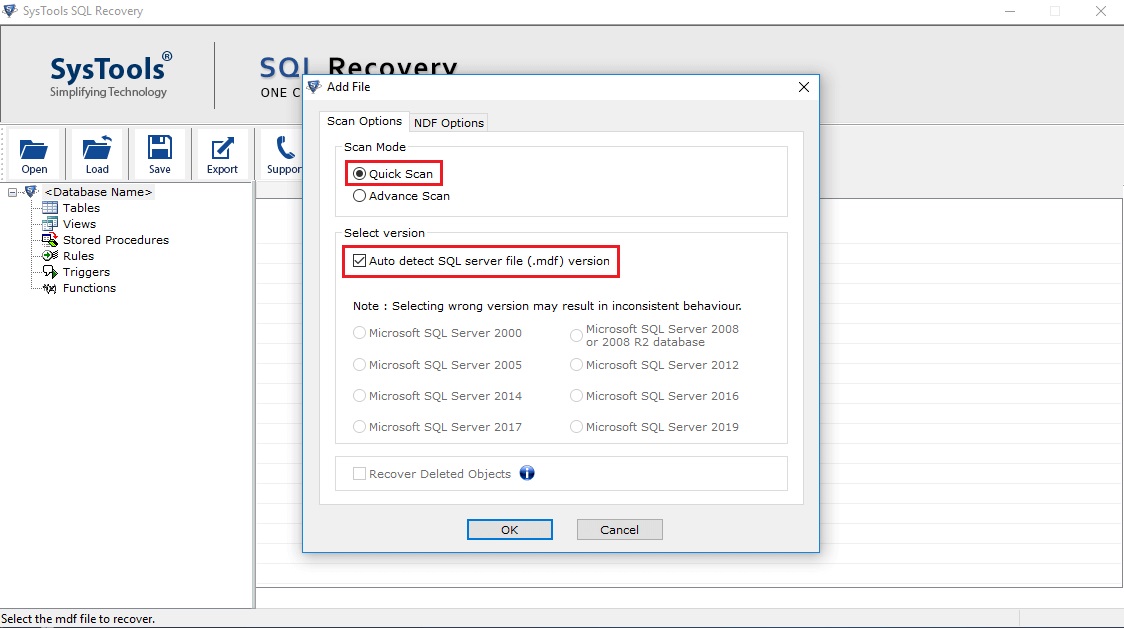
3. Preview the database objects such as tables, stored procedure, rules, views, functions, etc
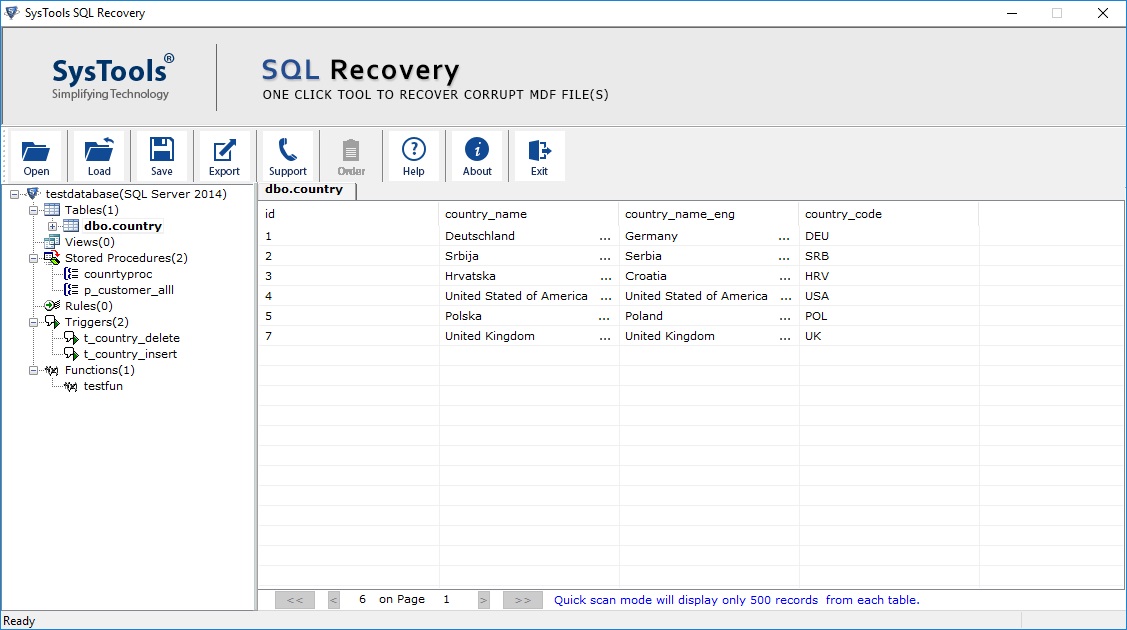
4. Finally, you can enter the SQL Server Name manually, it doesn’t show the desired Server Name and then select the Windows Authentication, if you are using this authentication Mode to access the database.
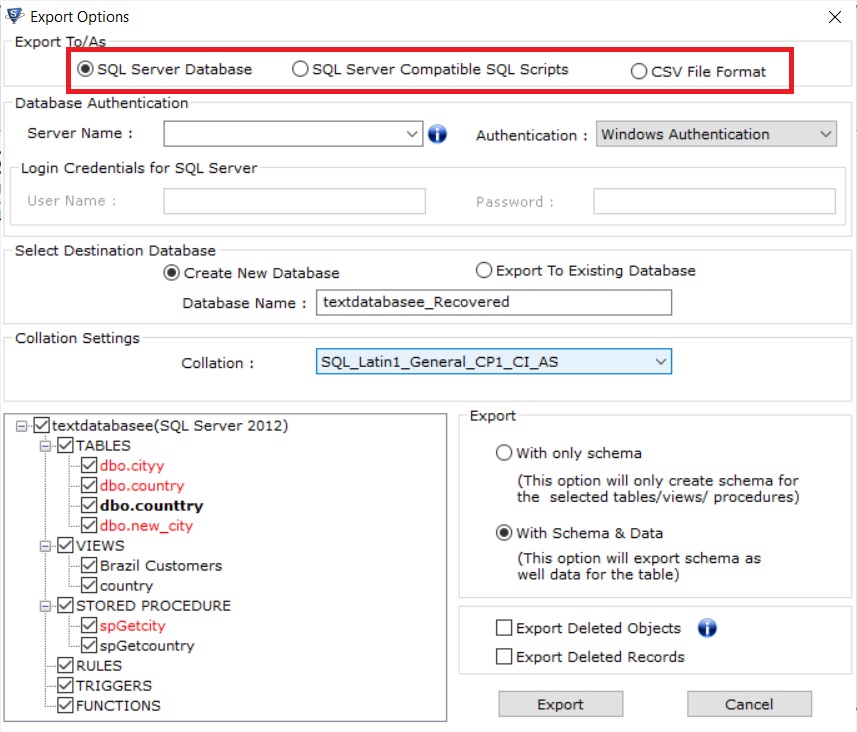
Author Suggestion
In this article, we have provided a complete solution for DBCC CHECKDB not working. So, in the above post we talk about two methods. Which are manual & automated methods they both help you to provide a resultant result for your issues. Use the automated software for an easy solution for your problems. It supports both technical and non-technical users for the same. This tool provides the best way to fix the error of SQL database issues because DBCC CHECKDB is not working.