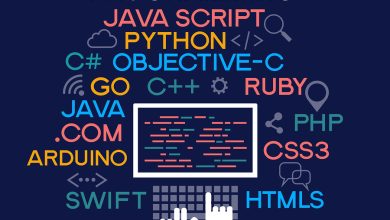Can Windows Outlook Import OLM Data File? – Verified Solution
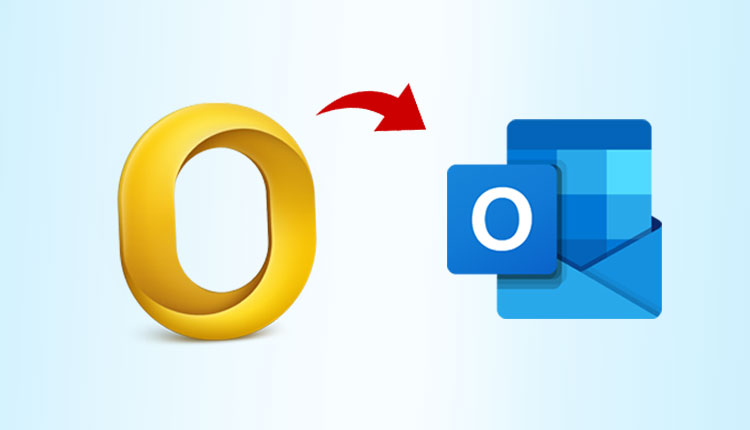
In this blog I will help users to solve their query related to can Windows Outlook Import OLM data file. Through this blog we will shed light on different approaches by which we can resolve this issue.
As we know, Microsoft Outlook is a widely used email application for both Mac and Windows users. However, the mailbox data is stored in a distinct file format in both email clients.
The OLM file extension is a unique file format used by Outlook for Mac to save emails, inboxes, calendars, contacts, and attachments. Although, the OLM file serves the same role as the Outlook Windows file. However, OLM files on the other hand, cannot be opened in Outlook for Windows.
Therefore, customers who transition from a Mac to a Windows PC must convert their mailbox contents into an Outlook-compatible PST format.
Reasons to Import OLM to Windows Outlook:-
1. One of the most significant disadvantages of Outlook for Mac is its sophisticated algorithm. To utilize Mac Outlook, a user needs have some technical knowledge.
2. In terms of functionality, Microsoft Outlook for Windows has more than Microsoft Outlook for Mac.
As we have discussed about the reasons, lets talk about the approaches used to resolve this issue.
However, There are two approaches by which users can easily solve their issue regarding Can Windows Outlook Import OLM mailbox. First let’s discuss how users can resolve this problem through Manual approach.
Can Windows Outlook Import OLM Files – Manual Approach
Before getting ahead with the manual approaches, take backup of your OLM Files. Furthermore, In any case, if you lose your data by any chance, you have your backup Files.
Therefore, Follow these steps in order to perform this task:-
Step 1. Create and Enable IMAP Account:-
To do this activity, you must first create an IMAP account. Moreover, When you set up an IMAP account, you’ll be able to access your mailbox items from a variety of devices.
1. Open Gmail on your computer and go to Settings.
2. Select the POP/IMAP and Forwarding tabs.
3. Select Enable IMAP in the “IMAP access” section.
4. Save your changes by clicking the Save button.
Step 2: Connect your Outlook Mac to your IMAP account and Set It Up
1. Firstly, Select Tools, then Accounts in Outlook for Mac on your Mac.
2. In order to add a new account, click the “+” button on the left side of the Account Window.
3. Moreover, select the email address pane and fill your Gmail account’s email address, password, and user name.
4. Choose “IMAP.Gmail.Com” as an Incoming Server then, select “Use SSL Connect”.
5. Then, Choose “SMTP.Gmail.Com” as your Outgoing Server.
6. After that, select both selections under Outgoing Server and 465 as the Outgoing Port, then click Add Account.
Step 3: Transfer Email from Outlook to Gmail Account
1. Right-click on the mailbox folder and select Copy from the menu.
2. In Gmail, choose the folder to which you wish to move the file.
3. Once the uploading procedure is complete, you may refresh your Gmail account.
Step 4: Integrate your Gmail account with Microsoft Outlook.
1. Go to File, then Info and then select Account Settings in Outlook for Mac.
2. Then, from the open window, select the New icon.
3. After that, choose an additional server option.
4. Check the Internet E-mail option and enter your email address.
5. Then, pick IMAP as an account type here.
6. Now, as an incoming server, type “IMAP.Gmail.Com“, and as an outgoing server, type “SMTP.Gmail.Com”
7. In the Outgoing Server tab, choose the option My Outgoing Server Requires Authentication and click on More Settings option.
8. In the Advanced tab, change the Incoming Server Port as 993.
9. After that, select SSL as the encryption type now.
10. Then, enter 465 as a port number in the Outgoing Server Port field and click OK.
11. Then click Finish after selecting Test Account Settings.
Step 5: Move files from your Gmail account to your Windows Outlook Account
1. Open Gmail account and choose the settings icon.
2. Then, select the forwarding and POP/IMAP option.
3. Through, IMAP access, enable IMAP option.
4. If required, enable the auto-expunge option.
5. After that, enable the archive option,
6. Then, click on the save changes option.
7. Now, Open Microsoft Outlook, then choose send/receive messages option.
Limitations with Manual Approaches:
There is a higher possibility that user might lose all their data by using manual method as it is not 100% guaranteed solution. On the other hand, it takes a lot of time and it is a lengthy process.
Moreover, it is way more difficult to utilize by someone who is not from the technical field. So in that case, it is advisable that users use a professional method to ease out their worries.
Can Windows Outlook Import OLM Mailboxes – Professional Approach
Here’s a step-by-step guide to help you solve the problem of Can Windows Outlook Import OLM Emails. There are a plethora of fantastic third-party applications to choose from.
However, in this case, the OLM to PST Converter would be the ideal choice. As a result, anyone with access to a computer may use this software. Moreover, The entire operation will take only a few seconds to finish.
OLM to PST Converter Tool Has Some Amazing Features, Such as:-
1. Users may simply convert OLM files to Windows Outlook with this OLM to PST Converter application.
2. Along with that, users can convert many files or folders to PST files in batch mode using this tool without losing any vital data.
3. During the conversion process, the software may immediately convert OLM files to your selected format while keeping all key e-mail databases in their original folder structure and sub folders.
4. This software is entirely self-contained. This allows the user to convert without having to install any additional software. Furthermore, the utility does not impose any file size restrictions.
5. Nonetheless, this is the greatest application for importing OLM to Outlook on Windows, and it offers a user-friendly interface.
6. Therefore, the free version of this allows users to export and save 25 OLM items to PST as well as other saving formats. Moreover, Users can also purchase the licensed version of this tool as well.
Conclusion:
In this blog, we have discussed about two approaches that will solve users issue regarding can Windows Outlook import OLM data file. As we know, manual approaches have its limitations too.
Furthermore, there is a high chance that user might lose their data and it is not 100% guaranteed that this method will work accurately.
Therefore, the professional solution will be the best option for users, as it will be beneficial for both technical and non-technical users to utilize this application.
Make Sure to Read: Migrate Google Workspace to Office 365