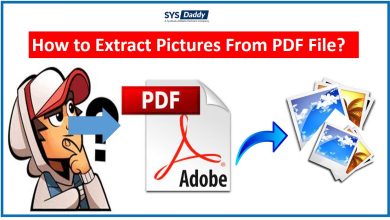Arlo Won’t Connect to WIFI: How to Fix It?

We are using Arlo cameras for the security of our homes or offices. These cameras come with advanced features and work effectively in every circumstance. The Arlo smart camera works well when online. Sometimes Arlo won’t connect to wifi then its smart features don’t work until it comes back online.
Users also want to know the reason for Arlo’s camera being offline. It becomes easy for us to quickly fix the error so that our Arlo camera will work smoothly.
Reasons for Arlo Camera Offline
Knowing the various causes of Arlo’s camera offline is also vital. When our Arlo camera shows offline, it means we do not connect it to wifi. Let us check the reason for this error.
- Sometimes there is a chance that our Arlo camera is just switched on.
- There are some glitches in our internet network or router.
- There is also a chance of poor or low connectivity.
- Our internet is offline.
- The internet speed is not stable.
Different Ways to Fix Arlo Won’t Connect to WIFI
In this article, we share some methods to fix the Arlo won’t connect to wifi. By using these methods, it becomes easy for users to set them up quickly.
Using a 2.4GHz Network
The smart cameras only seem to operate on 2.4GHz Wi-Fi networks. It is necessary to keep these points in our mind. As a result, when we use a 5GHz network, these devices won’t be able to connect.
We can use these steps 2.4 GHz Network.
- Users can use any PC to set up this.
- Here we need to open the control panel of the router.
- Now we need to write “192.168.0.1” in its web browser.
- Users can log in to the control panel of the router.
- Goes to advanced settings > wifi settings.
- Tap to set up new wifi and choose 2.4 GHz frequency.
- After creating wifi and we connect to the Arlo base station and smartphone.
Connecting to the Same Network
It is also relevant to make sure that we connect our phone and camera to the same network. It is also best to connect with the current cellular network. We can also attach our phone to the same wifi that connects with our camera.
Range Issues
There may be a problem with our camera not going online. It occurs when our router is placed too far from the camera. There is essential to make ensure that our camera is placed near the router. It is best to place around 9 to 15 feet from the router. When we relocate our camera or router Arlo won’t connect to wifi issue is solved.
Re-Install Mobile Apps
There is a chance of some problems with the mobile app. It is crucial to uninstall and reinstall them again. The process of reinstalling is as below:
- Now we uninstall the app from our phones.
- Search the Arlo app again on Android or iOS.
- Here we download the app and try to log in.
- Press the SYNC button on the camera again after reinstalling the app, and see if it appears in the device list.
- We suggest restarting your smartphone now since this is our last chance to target your smartphone.
Hard Reset of Base Station
When there is a problem in the Arlo base station, our Arlo camera won’t connect to wifi. We must perform a hard reset on our device. In this case, it will remove the device, resulting in a cold boot. It helps in solving the issue.
- There is a need to locate the reset button base station.
- We can use any sharp object such as a paper pin and press the reset button for a few seconds.
- Now its LED turns into a solid green color and press the Arlo icon on the app.
- It is imperative to follow all the on-screen rules.
After resetting the base station, there is a need to check the camera. Now we press the sync button and try to connect them. If our Arlo camera is offline, then we can use another method to fix it.
Also Read: Arlo Login Problem
Remove & Add All Devices From Account
When the user attaches another device, there is a chance the Arlo spotlight camera not connects. There is also a possibility of the second camera doesn’t find it. It is crucial to remove all devices and add them again. Users can use these steps to remove all devices.
- Here users go to settings.
- Now the user selects My devices.
- We must choose all devices and base stations.
- There is a need to scroll down to the bottom of the page and remove the device.
- Here we press Yes and confirm it.
The base station is the most prominent device to be removed. Arlo automatically disconnects all its other devices as well. Now, again, we add to them. Here we can press to add new devices that start with a base station. After this, we connect to its camera, which shows an error.
Re-Login From Our Account & Reboot Modem
There is also a need to reboot our modem and again log in to our account. We can use these steps to power cycle our router.
- There is a power button on the router.
- Press it for a few seconds.
- We can unplug our power adapter and wait for a few seconds.
- Here we again plug it in and have time to turn on our router.
Log out of our Arlo account and log back in once our smartphone has connected to the restarted Wi-Fi. It is necessary to check whether the camera will find it or not. Using the above methods helps us fix Arlo Camera Offline.
Final Thoughts
Users can use any method to fix Arlo won’t connect to Wi-Fi. It is also crucial to use another method if one approach is unsuccessful. There is also a need to understand the basic reason for the error. It becomes easy for users to fix them perfectly. Users can quickly fix this error by using the critical steps.
Also Read: Setup Arlo Camera