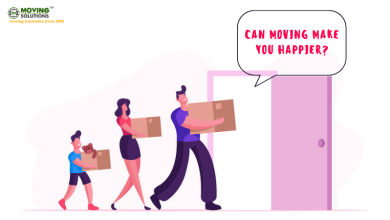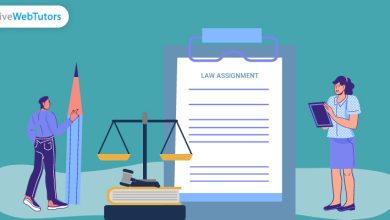Quick & Easy Solution to Convert Word DOCX to PDF?
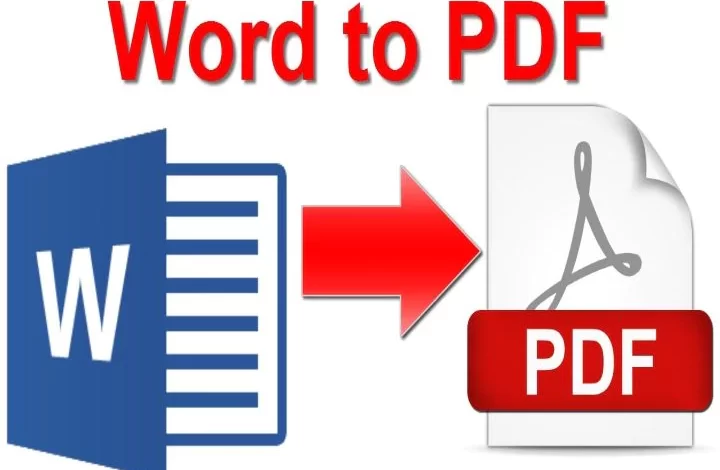
Summary:- Desperately seeking for a solution to convert Word DOCX to PDF file. If yes, then do not worry you are at the correct location where you supposed to be. In this upcoming article, we are going to discuss different techniques by which users can easily solve this query entirely on their own.
Responsible Factors Why Users Want to Export Word DOCX File to PDF:-
-
PDF document can be shared, viewed, and printed by any user and that too on any system. It does not matter which system the user is currently utilizing. PDF format ensures that the files sent across the globe can be viewed on different systems without any change in the look and original format.
-
This format is completely capable of maintaining any type of document information of source file. That includes text structure, formatting, elements, visual elements and vector graphics.
-
Even the Multimedia features such as music, hyperlinks, markups, text notes, movies are preserved while converting any sort of document into PDF format.
-
Therefore, a word or PowerPoint can take a lot of space on your hard drive. However, when you convert it into PDF, it is significantly reduced in size generally at the rate of 1:15 with respect to original format.
Is there any Quick Way to Convert Word DOCX to PDF File Format?
Yes, there are few techniques available by which you can easily solve this query. Here follow these methods in order to export DOCX to PDF:-
-
Free Method to Export Word DOCX to PDF Files
-
Utilizing Professional Solution
Also check: Excel to pdf
Method 1. Free Method to Export Word DOCX to PDF Files:-
This is a completely free and quick solution for those who have Microsoft Word already installed in their system. Follow this below listed steps:-
-
To begin, open Microsoft Word on your system.
-
After that, choose any document that you wish to save as PDF.
-
Then, go to File tab and choose the Export option from the options.
-
Users need to ensure that the Create PDF/XPS Document is highlighted and Press on the Create PDF/XPS option.
-
Now, in the Publish as PDF or XPS dialog, hit on the options and set preferences for your conversion process according to your need.
-
Press on the OK button and choose options for optimization after that click on the Publish button.
Method 2. Exporting Word Document to PDF Format:-
This method is quite similar to the above mentioned first method. The only difference is that you need to have Office suite installed on your computer.
-
Firstly, open your DOCX document in MS Word 2013.
-
Now, tap on the File tab and choose the Save As option.
-
After that, select your desired destination where you would like to save your resultant file.
-
Choose PDF as your format from the Save as drop down menu.
-
Then, hit on the save button to start the process.
Method 3. Still Unable to Solve this Issue? Here Utilize this Smart Solution:-
The above mentioned methods will only work if you have less number of DOCX file. In case, you have bulk word files then this method will be time consuming. As you have to convert each document one by one. That is why we strongly suggest using an automated solution to convert word DOCX to PDF file. There are various third party software that you can use to resolve this query easily. But for this method we recommend the Doc Converter Wizard. This application maintains image quality even after the procedure.
How Can I Use this Software?
In order to convert Word Docx to PDF, follow these below mentioned steps:-
-
Install and launch this tool on your operating system.
-
After that, choose either file or folder option in order to add your Word DOCX files.
-
Click on the Next option, after viewing your files.
-
Now, select PDF as your export format, and hit on the Convert button.
Wrapping It Up:-
In this blog, we have discussed how users can convert Word DOCX to PDF file format. Along with that we have mentioned both free and Professional methods for users easily resolve this issue. Users can however select any method that meets their need.
But, free methods can be time consuming considering the fact that you have to convert each file one by one. That is why we highly suggest that one must opt for the Professional Solution. Users can use the application that we have stated right above in this write up.
Also Read:- How to Migrate GoDaddy Email to Gmail?