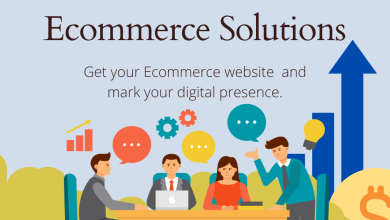Best Solution to Import OLM File to Microsoft 365?

Summary:- Are you searching for a solution to import OLM file to Microsoft 365? Well, your search ends here. In this following write up we will discuss about different methods by which users can easily solve this query.
As we know already, Almost all enterprises have begun synchronizing their communications with Office 365, from in-house IT device management to Cloud-based Office apps. Outlook users on both Windows and Mac must import their OLM files into Microsoft Office 365.
However, Microsoft does not provide a standardized method for importing OLM into Office 365. So, in order to access Mac OLM data file on Microsoft 365, users need to convert their OLM files to a format that is supported by Microsoft 365.
Primary Reasons for importing OLM files into Office 365:-
-
Outlook 365, which was created and developed by Microsoft, is more reliable and useful for users.
-
It also enables clients to manage their email accounts in a safe and cost-free manner.
-
In addition, users should be able to engage with their data and view it at any time. It is designed primarily to help both professional and self-employed people expand their contemporary enterprises.
-
Microsoft 365 is a secure cloud-based email service that allows users to send and receive emails as well as utilize Word, PowerPoint, and MS Excel online.
-
It centralized all of your attachments so you don’t have to waste time looking for them. It may be viewed, shared, uploaded to the cloud, or resent.
Is there any Method to Import OLM File to Microsoft 365?
Yes, there are both free and professional method available for users to import Mac OLM file to Microsoft 365. Users can however choose any method according to their preferences.
-
Manually Importing OLM data files into Microsoft 365
-
Utilizing a Professional Approach
Method 1. Manually Importing OLM data files into Microsoft 365:-
For this method specifically, we will use Gmail account to effortlessly move the data. However, there is a chance that data may be lost, the procedure will take a long time and effort, and data consistency will be lost.
Follow these instructions to start this method:-
-
To begin, log in to your Gmail account and navigate to Settings. Enable IMAP by selecting Forwarding and POP/IMAP from the menu. Save your changes.
-
Next, navigate to the Tools menu and pick the Account option.
-
The screen will then transition to a new window. By pressing the “+” button, you may add your Google Mail account to Outlook for Mac.
-
Finally, OLM files may be imported into Outlook.
-
Select “Label” from your Gmail account’s settings menu.
-
Transfer the data from the OLM files to the Gmail Label and create a new label.
-
Start the synchronization process.
-
Next, configure the same Gmail account in Windows Outlook.
-
You may now quickly upload OLM data from IMAP to PST using the Import/Export option.
Method 2. Utilize this Professional Solution:-
If the above mentioned methods does not seem to work and you are still unable to import OLM file to Microsoft 365. There are plenty of Third-party software available in the market that would just do the job. But, in this scenario, The OLM Converter Tool, would be the ideal solution. This application allows users to batch import OLM file to Microsoft 365 in one go.
Along with that, this tool maintains data hierarchy and folder structure throughout the process. Users can add files, add directories, apply a date filter, and more complex capabilities with the help of this tool. Moreover, there are no file size limitation while using this tool.
In order to import OLM file to Microsoft 365, follow these steps mentioned down below:-
1. To begin, Install and run this tool on you system.
2. Then, select file/folder option and browse your OLM file.
3. After that, click on Export file type option and click on the Office 365 radio button.
4. Now, tap on the click destination mailbox from the mailbox option.
5. Afterwards, select Advanced settings button.
6. Now, add your email credentials and hit on the general settings option then apply the filter according to your requirement.
7. Tap on the Save button to update your settings.
8. Hence, press in the Export button to start the process.
What Makes this Software Unique than the Rest?
-
This application allows users to transfer multiple files from OLM to Thunderbird Account at once. The tool is a great solution for converting numbers without losing any kind of information.
-
This tool allows users to pick and choose the data or emails they want to migrate from the detailed preview, making it easier for them to work according to their needs.
-
This utility allows users to import OLM file to Microsoft 365. And along with that users can also convert their OLM emails into multiple saving options such as OLM to PST, PDF, MBOX, EML,EMLX,ICS,VCF and HTML, CSV etc.
-
The entire software is made with simple yet modern graphical interface that any user from technical to home can utilize this tool without facing any difficulty along the way.
-
Users can save multiple files at once without having to worry about file size limitation. There are no restrictions whatsoever, regardless of how many files user may want to export at once.
-
With this tool, users do not have to worry about their data being corrupted or deleted. This application maintains data integrity and folder structure throughout the process. Along with that, it manages to keep the data originality intact even after the operation is done.
-
This tool allows users to export and save only 25 OLM items from each folder. However, users can purchase licensed version of this application as well.
Final Words:-
In this above write up, we have talked about how users can import OLM file to Microsoft 365. Apart from this, we have also mentioned the possible factors that may have influenced the users to migrate their Mac OLM data to Window Outlook 365.
There are both Free and Professional Solution available in this blog. Users can choose either of the method according their requirement and need. However, we highly suggest that one must always rely on the professional solution rather than the manual methods. Because manual methods are not always correct and might not provide you with satisfactory results.
Also Read:- How to export Selected Emails From Outlook?