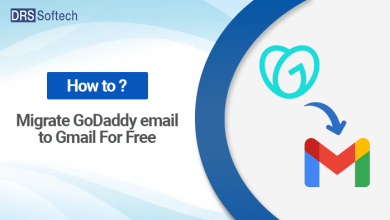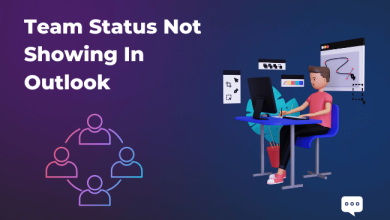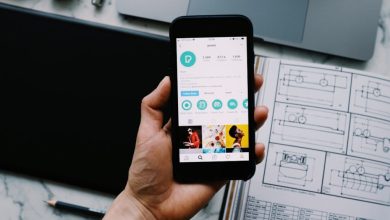How to Combine EML Files to PST File – Get Best Solution
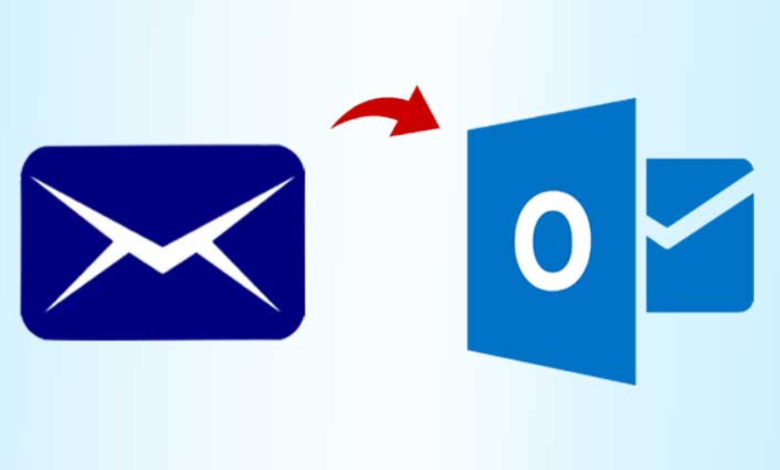
Are you guys searching solution for How to combine EML files to PST Format. If yes, then this blog is helpful for you. Here, we are going to discuss about the same issue in brief as many users were looking solution for this. So, read this blog carefully and stay tuned with us for more information.
User query: Hi! I am working as Business Developer in IT company. Here I need to talk with various clients to handle their projects. Recently I received some important data in EML format. Now, I was searching a solution to combine my eml files to pst format. Kindly, suggest some effective professional solution for solving issue in short span of time. Thanks is advance!!
– Leonardo, Washington DC
EML file – An EML file contains individual email message only. The size of an EML file is relatively smaller as it saves the data for a single email message only. It saves the email text, sender detail, recipient detail, and the date of the message.
PST file – PST (Personal Storage Table) belongs to the Microsoft Outlook application and stores the entire mailbox data related to a user account. This is completely different from the EML file because it is a large container to save different mailbox folders in a structured format.
Some Common Reasons to Combine EML Files to PST File Format
There are multiple reasons due to which users need to perform this task. Some of the reasons are mentioned – below:
- If a user is facing errors in using the crucial EML data, then there is a need to combine all the EML files to the PST format.
- Corruption issues in EML files is one of the major reason for this conversion.
- Microsoft Outlook is considered as one of the most secure email clients. It offers many amazing features for its users.
- Also, if the configured account is deleted, users will have to combine the EML files to PST.
These are some of the common reasons because of which users look for the solution of this issue.
What are the Different Ways for Combine EML Files to PST Format ?
There are two approaches for the users to solve this query:
1. Manual Approach
2. Non – Manual Approach
How to Convert EML to PST Using Manual Solution
Method 1: Drag-&-Drop method – If user have a small number of EML files, then they can simply drag-&-drop files to an Outlook folder. But for using this method, Microsoft Outlook should be installed in the system:
- First, open MS Outlook from the application menu.
- Then, Go to the folder where you have saved the EML files.
- After that, select either a single or multiple EML files.
- Use the curser to drag these files and place them in an Outlook folder by dropping the mouse hold.
- Finally, the files are moved.
Method 2: By Using Windows Live Mail
If you are still using the older version of Windows Live Mail, then you can easily export the EML file to Exchange supported PST format. Follow the below procedure-
- First, Click File in the toolbar and click Export Email. Then choose the Email Messages.
- Now, select Microsoft Exchange as the Program where you want to export the emails. Click on the Next.
- After that, a message appears and says ‘This will export messages from Windows Live Mail to Microsoft Outlook or Microsoft Exchange.’ Click on OK.
- Then, select the folder that you want to migrate to Outlook. You can apply using a different option to select individual folders. Click OK.
- The messages have started to export. You can click the Cancel option to stop the process.
- The Export process is complete. The successful message says that your messages were successfully exported using the Microsoft Exchange format. Click Finish.
Limitations:
The above solutions will not provide 100 % guarantee to its users. These process will help users to perform conversion of few EML files only. Users will not be able to convert bulk EML files. So, it will take a lot of time for completion of the task.
Also, these techniques are quite filled with technicalities. So, it is better to go with technical solution.
Automated Approach for Combine EML Files to PST Format – Direct Approach
Turgs EML Converter Software is an amazing tool which can be used by both technical and non – technical users. It performs complete EML analysis without depending on any email client. Tool always maintain messages integrity while performing EML conversion process. It has no size limi, users can add bulk EML files in software panel and can then combine them. Without hampering any data, this tool will complete this process. User can also transfer selective data into PST format. Tool also has demo version for users, which is another amazing factor.
Let’s have a look on the working procedure of this application for having smooth process.
Step-by-Step Working Procedure of EML Converter Tool
Users have to follow some simple steps for accomplishing this procedure in best possible manner:
-
- First, user have to install and run EML to PST Converter on their working systems.

- After that, select required EML files from software GUI and then click on next button.

- Then, user will have to select the PST format to combine files from the drop list.

- Thereafter, select the required destination path for saving final output data.

- Finally, click on convert button to start the procedure.

- First, user have to install and run EML to PST Converter on their working systems.
Concluding Lines
This post explains solution regarding how user can combine EML files to PST in brief. There are many users who were searching solution for this issue but was unable to get the perfect one. Here we have explained both technical and non – technical users. You can use as per your need. But as suggested above it will be better if user will go with professional approach.
By following the above-mentioned steps of software user will easily be able to perform this task. So, we hope after reading this post users we hope after reading this post user will not left with any issue.