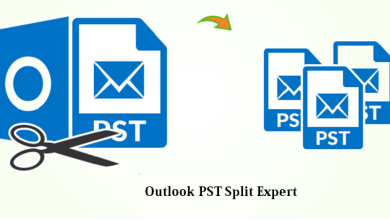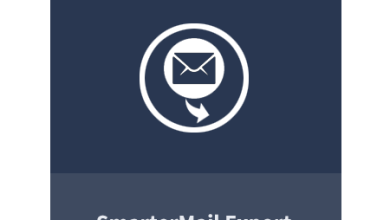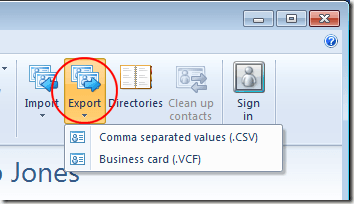How to Split Large PST Files? | Simple & Easy Solution

If you are seeking to know how to split a large PST file? Then, use the below mentioned tool through which you can easily break large PST file without facing any error or data loss.
There is a split large PST file which is the most common issue faced by the MS Outlook users. On Google, it is most often a query asked by the users. As everyone knows, an oversized PST file creates a problem in MS Outlook. So, it becomes a necessity for the Outlook users to split large PST files on time. However, the PST file supports two different formats, ANSI and UNICODE format according to versions of Outlook. According to the PST file type, file size limits also vary. If a user does note manage Outlook PST file before it exceeds a maximum limit, then it may corrupt your PST file.
Therefore, to prevent MS Outlook from all such situations, one must need to crop large size PST files and access Outlook software in multiple ways. Here, we have explained all the possible solutions that can be used to split a 5GB Outlook PST file in versions 2016,2019, and so on.
An Efficient Solution to Break Down a Large PST File
There are two methods to split large PST files in an easy and simple way. Follow the methods mentioned below:-
- Manual Method
- Automated Method
They both help users to make their task easier. So, in the next section we are going to discussed about the same let’s take a look:-
Method 1: How to Split Large PST File? know Automated Solution
If a user wants to split an oversized PST file by using an automated solution, then the user can easily use Divide Large Outlook PST that provides you secure and trustworthy software to resolve your problems. This Tool offers you six unique options for PST files such as Folder, Size, Date, Year, Email-ID, and Category.
It also supports splitting corrupted or lost data Outlook mailbox components including Calendars, Notes, Contacts, and others without installing MS Outlook.
Working Process for Splitting Large PST File Using Software
Use the below steps to split large PST files in multiple manners:-
- Download and run the software on your system.
- Now, Add PST File and Folder(s) and browse the destination path where you want to save your data.
- Choose the Split Option as you require (Split by size, folder, year, date, email id, and category).
- After that, check the summary of split information and hit on Next to proceed.
- Finally, the process to split a large PST file is completed.
This is the complete process to split multiple PST files without losing any data and corruption. Now, below we have explained some advanced features of the software.
Advanced Features & Benefits
- This software can divide Outlook PST files into multiple files by size 1MB to 1TB as per required.
- The utility allows users to split corrupt PST files due to its size.
- It is not important to install MS Outlook to split PST files.
- This software is capable of working with PST files of all versions of Outlook (2007, 2010, 2013, 2016, and so on).
Manage Large PST Files | By Using Manual Method
In this section manual methods are explained to split large PST files into smaller parts. There are two different ways to split an oversized PST file. You can follow any one of them to divide a large Outlook data file. Let’s start:-
- Using Import/Export Wizard
- Using Archive Feature
Phase 1: Import/Export Wizard to Split Large PST File
- First, Go to File Menu, and then Account Settings.
- Now, the data files options will show, Click on Add option in the Account Settings Wizard.
- Enter your file name having a file format of .pst and click Ok to continue the process.
- A new PST file created, now you can check the new file created on Data Files.
- Click on the File Option>>Open & Export option and then choose Import/Export.
- In the Import/Export Wizard. Choose the option Export to File, and click on the Next.
- Then, select the current created Outlook data file (.pst) in the Export file.
- Select the required folders and view the included Subfolders option.
- Browse, to choose the destination path to save the exported file.
- Now, click on the “Do not Export Duplicates” items option to remove the duplicate ones.
- Click on the Finished Button.
Phase 2: Archive Feature to Manage Large PST Files
- Install MS Outlook application and Go to the File Option.
- Select the Info option and then Tools>>Clean up old items.
- Now, choose the Folder to Archive, select Date in Archive Items older than the box and Click on Browse to save your archived files at your destination path.
- Click the Ok button to finish the process.
These are the two methods to split large PST files by using Manual Method. Using the manual method users are facing issues of data corruption and lengthy processes. So, we have already suggested the best solution to divide large PST files without facing any error.
Final Words
In this article, we have discussed the complete solution of how to split large PST files in bulk? In this section, the two methods to complete this task are manual and automated methods. As we all know, the manual method is a time-consuming and lengthy process for this task. That’s why we suggest the best solution to manage large PST files using automated solutions without any hassle.