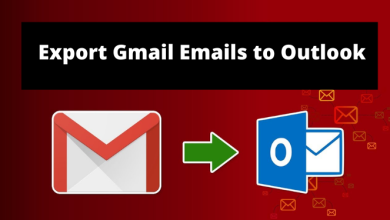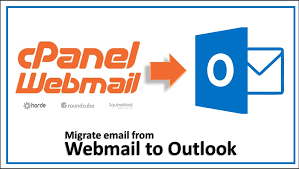Best Methods to Fix Outlook Error 0x800ccc92
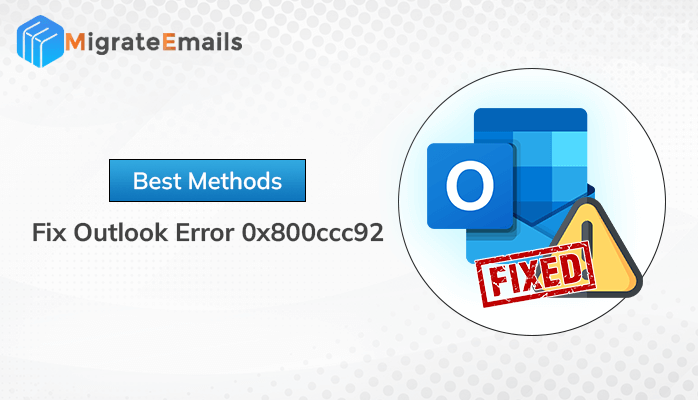
Summary:-
At this time, Many Outlook users reported that they received a 0x800ccc92 error message while clicking on the sending/receiving button, or MS Outlook did it themselves. It also occurs due to the email server rejecting your login. Thus, in this blog, we will explain what Outlook error 0x800ccc92 is and the possible reasons behind Outlook Error 0x800ccc92. In addition, we discuss the methods to fix MS Outlook Error 0x800ccc92, either manually or professionally,i.e., PST Recovery Tool, which will help users to resolve all different types of errors in an Outlook PST file.
What is MS Outlook Error 0x800ccc92?
Outlook Error 0x800ccc92 occurred when your email server rejected your login. If your server responded that you entered an incorrect username or password, then it indicates that the issue occurs due to an incorrect username and password. Thus, you need to verify your email address and password for this account in Account Settings. In addition, Outlook also wants you to enter the password continuously while you are trying to send/receive emails.
Why does Outlook error 0x800ccc92 Occur?
There are several common reasons behind Outlook Error 0x800ccc92:
- You are entering the wrong credentials of your Outlook account while signing.
- When you incorrectly configure Gmail, Hotmail, AOL or other web-based email clients with the MS Outlook application.
- Suppose you are using the same Outlook account on multiple PCs.
- Your Gmail is configured with Outlook but “Allow less secure apps” option is turned off.
- Microsoft Outlook cannot sync with the Exchange Server.
- Error in your Outlook profile is also a reason.
- The size of the Outlook data file(.pst) may increase, and it causes issues.
Methods to Troubleshoot or Fix Outlook Error 0x800ccc92
These methods are helping you to resolve the error 0x800ccc92; just go for the following solutions to send and receive Outlook email messages again.
Method 1: Check your Username and Password
The main reason behind the Outlook error 0x800ccc92 is that you entered the wrong login credentials, so you should always ensure that you are entering the right username and password while logging in.
Method 2: Check the Server Setting of the Outlook Application
If you entered the wrong details during the server setting of your email account(Gmail, Hotmail, AOL, etc.) while configuring it with Outlook, this Error 0x800ccc92 occurs on your screen. Thus to verify this, you need to check the Account Server Settings, incoming and outgoing mail server settings, and port number for POP3, IMAP, or SMTP settings. Here is the IMAP and POP setting for your Gmail account:
For IMAP settings:-
- Incoming email server – imap.gmail.com
- Outgoing mail server – smtp.gmail.com
- Incoming mail server port – 993 (SSL required)
- Outgoing mail server port – 587 (SSL/TLS required)
For POP settings:-
- Incoming email server – pop.gmail.com
- Outgoing mail server – smtp.gmail.com
- Incoming mail server port – 995 (SSL required)
- Outgoing mail server port – 587 (SSL/TLS required)
Method 3: Remove your Added Outlook Account from other Computer
If you are accessing your same Outlook account on multiple devices, then it may show you the error 0x800ccc92. Thus try to work on a specific device at a time, and if you have logged in to various devices, then make sure to log out of your account after use.
Method 4: Remove Outlook App from Insecure Apps in Gmail
Receiving reported error 0x800ccc92 Gmail is because it considers the MS Outlook application less secure. Thus you must turn off the Allow less secure apps option to access and manage your Outlook account easily. Follow the steps to disable the option:
- Open Gmail on your browser.
- Click on the Setting gear icon and select the Sell All Settings button.
- Go to the Accounts & Import tab.
- Here, click on the other Google Account settings link.
- On another page, go to the Setting section.
- Scroll the page and move to the Less secure app access section.
- Turn On the Allows less secure Apps option.
- Finally, try to send and receive email messages.
Method 5: Reduce the Large Size PST file
If you have a large PST file, your Outlook may display error code 0x800ccc92. Due to this, your work slows down and issues in sending/receiving your Outlook emails. However, you can use the following method to Archive, Compact, or Split PST files.
- Start Outlook and go to the File tab.
- Move to the Advanced category of Outlook options, and click the AutoArchive Settings.
- In AutoArchive wizard, check the required option for effective archiving.
- Here, you can also fix the issue by cleaning off the Deleted Items folder.
- For this, select the folder using the browse button and enable the Empty Deleted Items folders when exiting the Outlook option.
Method 6: Try to Create New Outlook Profile
Due to the MS Outlook profile corruption or damage, you may face Outlook error 0x800ccc92. Thus performed the following steps and resolved the issue completely.
- Enter the Control Panel in the search tab.
- Click on it to open.
- Go to Mail and click on Show Profiles.
- Here, click New, and enter a name for your new Outlook profile.
- Click OK.
- Sync your account to your new Outlook profile and check whether the issue is fixed or not.
Method 7: Use the Built Repair Tool to Repair PST
- Start ScanPST.exe on your computer.
- Click the Browse button to select the PST file.
- Here, tap on Start to begin the scanning process.
- If the utility finds any issue in the Outlook PST file
- Click on the Repair button to fix the PST corruption.
- When the repair is complete, try to use Outlook again.
The above methods work with your corrupted or damaged PST file only when the issue is minor, but if the problem is major, you need to go for some professional solution, which is efficient enough to repair the Outlook data file having any issues.
MigrateEmails is the best PST Recovery Tool is a reliable utility to fix the corruption and damage of the PST file. It can resolve any error in the Outlook PST file, whether it is error 0x800ccc92 or others. On the other hand, you can use the PST file created by any version of Outlook and restore all the mailbox items into newly PST, EML, or MSG files.
Conclusion
Through this blog, we learned the possible reason behind the Outlook error 0x800ccc92 and different methods by which you can resolve this issue. It also includes the suggestion of the MigrateEmails PST Recovery Tool, which is recommended when none of the above solutions works for you.