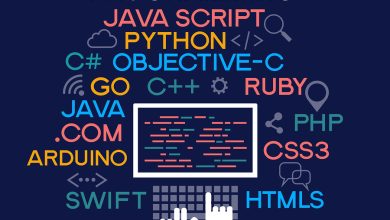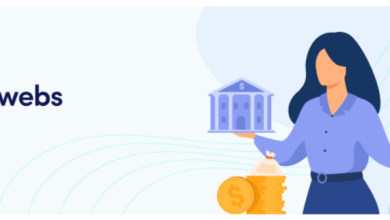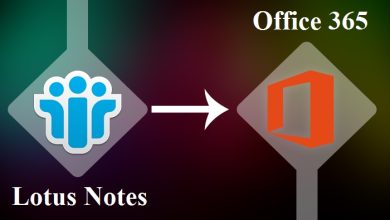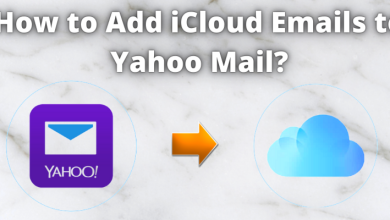How to Backup Outlook 365 Emails? – The All In One Guide
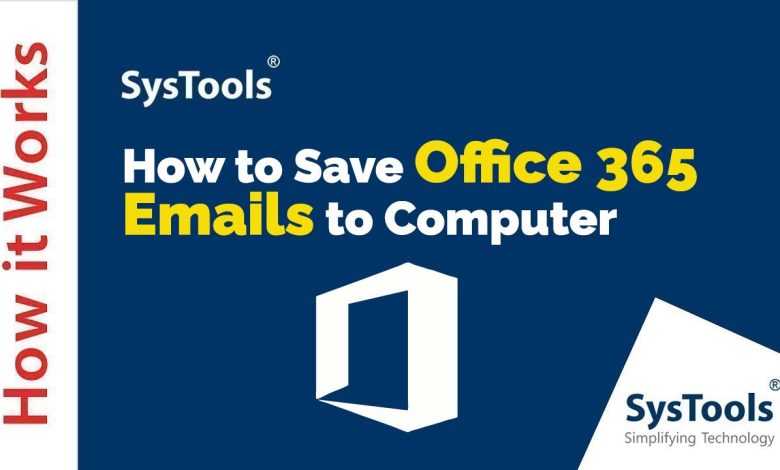
Microsoft spends billions of dollars for the security of data stored in its cloud servers from internal or external threats. This may eliminate the need to save your files on your offline system. However, there are still other reasons for which users should take a backup of their data in advance.
Several Office 365 users have queries like “How do I save emails from Outlook 365 to my hard drive?”. This is because of the complex nature of this task. Moreover, if you are a new user, then you may face multiple issues in performing this operation.
In this write-up, we are going to focus on the best solution that can easily execute this task without any complications. Read the complete article to get in detail information regarding this topic. There are also some manual methods available to perform this method. However, they come with plenty of limitations, that’s why experts do not recommend users to use manual approaches. Therefore, we haven’t included the manual methods here.
Why Should We Save Office 365 Emails to PST
Users should save their O365 data files due to multiple reasons. Let’s discuss these needs one by one to get a better understanding.
- 24×7 Data Access
Users can get all time access from anywhere in the world if they have copies of their data offline. This can help users to access their files even without an internet connection.
- To Dodge MS Retention Policy Gaps
-
-
- Microsoft’s retention policies are very strict when it comes to licensing. Organizations do not want to renew the licenses for a termed employee. That’s why they save the files in offline systems and then they don’t need to worry about any extra charges.
-
-
-
- Microsoft only provides a fixed storage limit to its users. In case you exceed the limit, then you need to upgrade your licenses. To overcome this issue, organizations can save online data on external devices and can easily make space for new files.
-
- Data Security
To save your data from hacking, cyberattacks & other internal/external threats, backup is the best option. As we say prevention is better than cure, A backup of the crucial data files clears all doubts of organizations regarding data security.
Learn the Optimum Solution to Backup O365 Email to PST
The best and optimum solution to solve the user query is using the contemporary approach. To execute your backup operation using the modern approach, you need to download Most Reliable Office 365 Mailbox Backup Software. This tool is developed using advanced algorithms that makes this complex task easy for users.
To know how to backup Outlook 365 emails, follow the steps mentioned below for the flawless execution of the backup operation:
Step 1. Launch the tool and select Office 365 as the source platform.
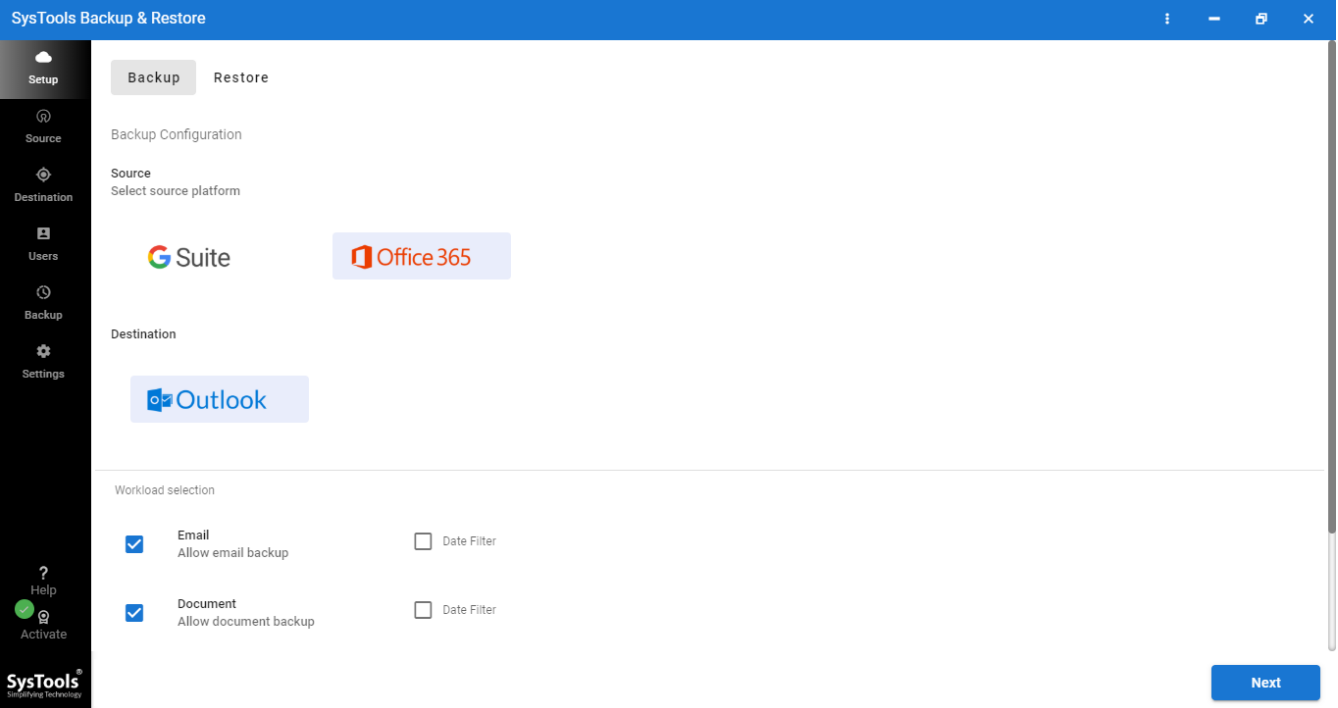
Step 2. Select the desired categories from the workload section & then apply the Date filter for selective information.
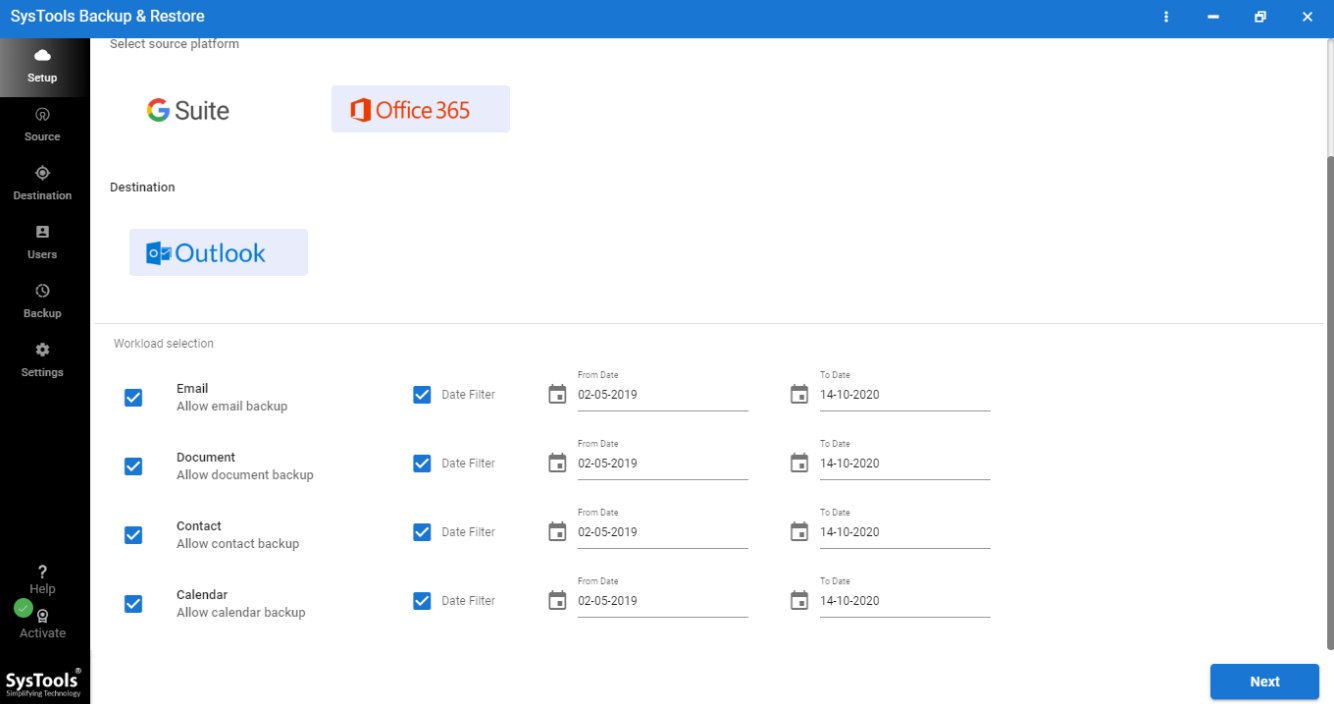
Step 3. Enter administrator credentials [Office 365] and validate the permissions respectively.
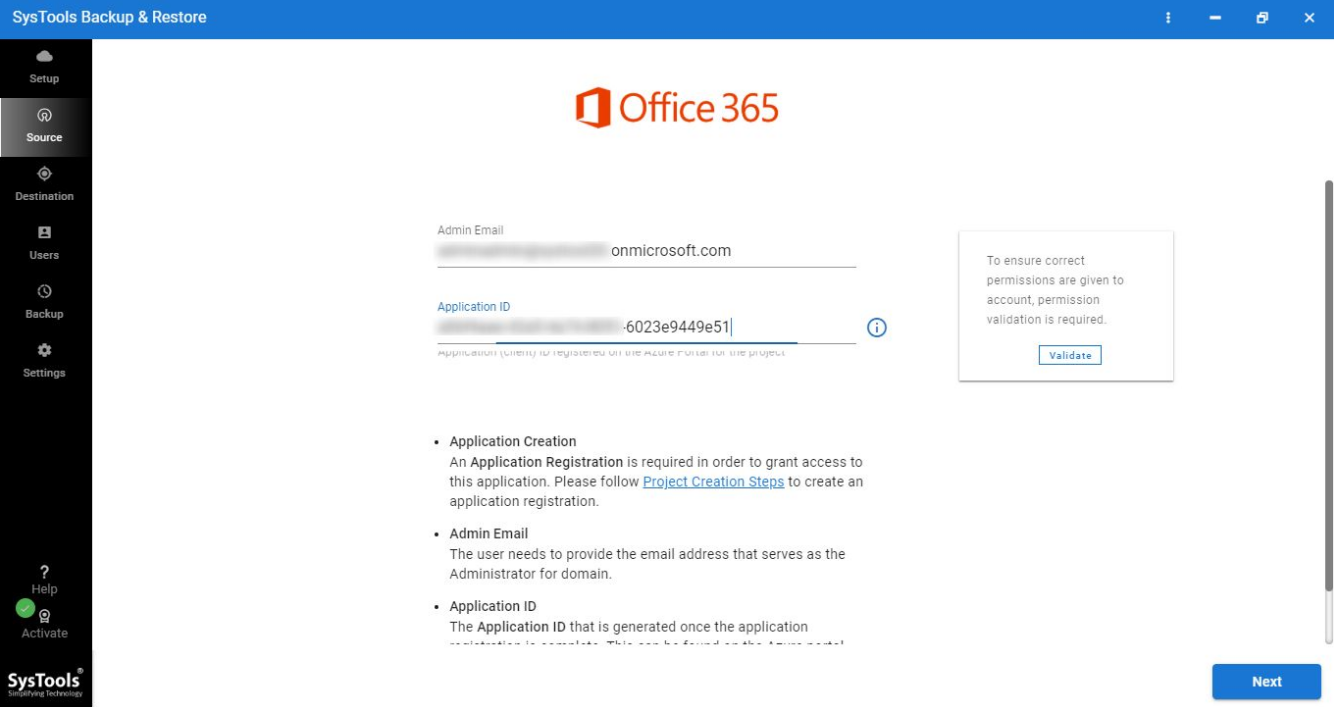
Step 4. Select the destination folder path where you want to keep your saved files.
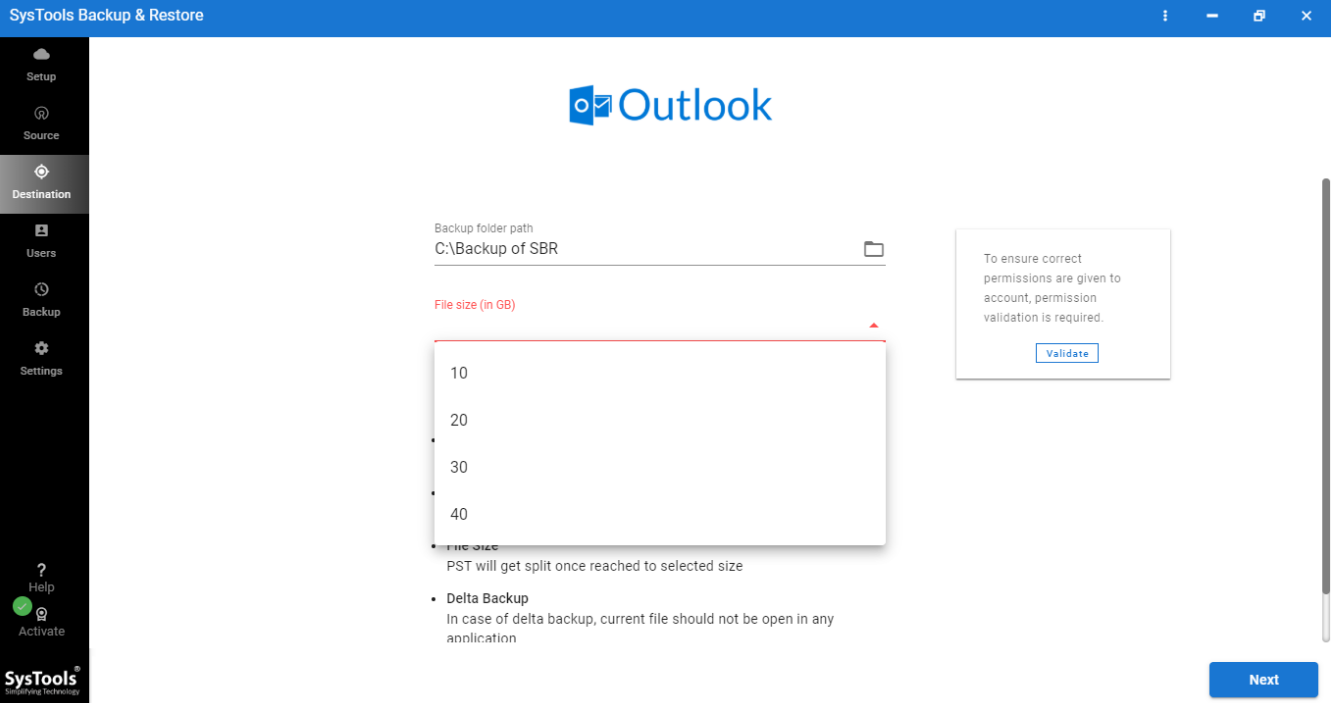
Step 5. Add users in bulk with the help of user group mapping.
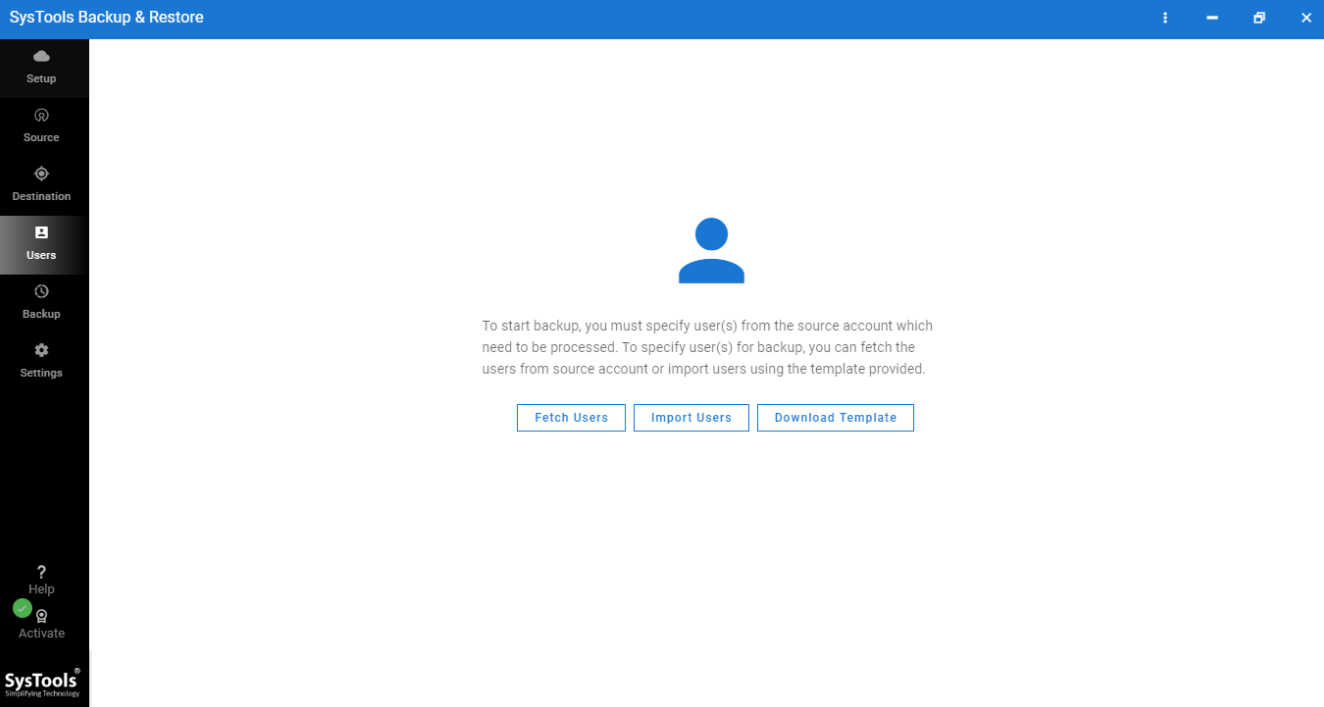
Step 6. Click on the Start Backup option.
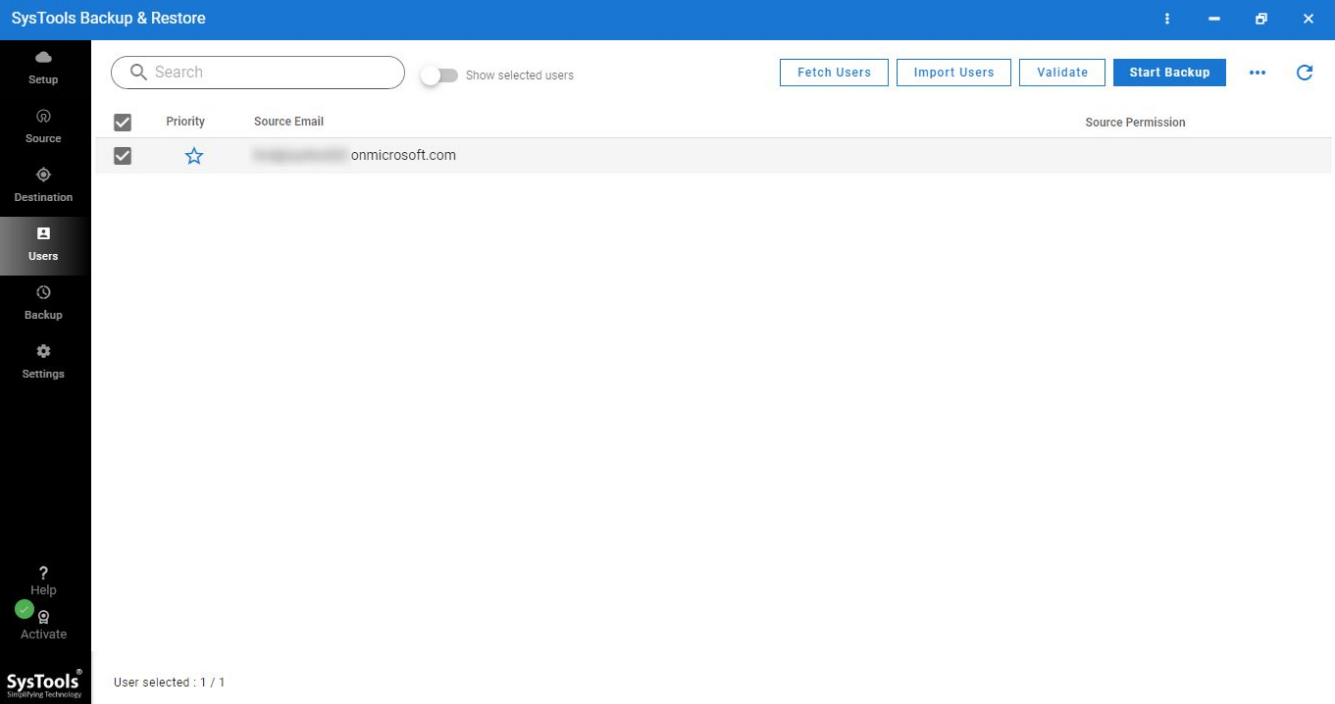
Advantages of the Contemporary Solution
There are several benefits that users can experience using the above-mentioned tool. Let’s understand the major functions that this tool offers to users when they save Office 365 emails to PST.
- Feature to backup various mailbox items like email, contacts, calendars, etc.
- It enables users to perform a backup of bulk data files in one shot.
- Users can save selective data files using the Date-range filters.
- It offers Concurrent Microsoft O365 backup to users for better efficiency.
- This tool has the ability to backup data from shared mailboxes.
- Various Microsoft Office 365 subscription plans are supported by this tool.
Winding Up
Finally, we can say, that we know how to backup Outlook 365 emails without facing any difficulties. We learned the need of keeping an extra copy of our data on offline devices. Moreover, we covered the best solution and its advantages.
If you are planning to undergo this backup process, this article is the right solution for your project. The selection of a tool can severely affect your backup experience, so make your decision wisely.