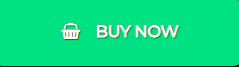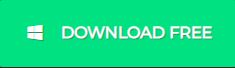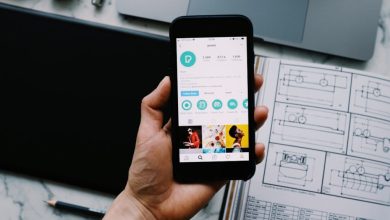100% Safe and Free Solution to Convert EML to PST Format

Conversion from one file format to another file format is the biggest challenge for users when they switch from one email client to another. One such case is the conversion of the EML file to the Outlook PST file format. EML holds details of a single message. It stores email text, sender details, message date, and recipient details. EML files are small in size as they hold only single message information. Desktop programs such as Outlook Express, Windows Live Mail, Thunderbird, etc. save data in EML file format. PST file format is liable to store data of MS Outlook and it holds complete database details such as email messages, contacts, notes, tasks, calendars, etc. This format is completely different from EML files and can save different mailbox folders in a structured format. This format is completely different from EML files and can save different mailbox folders in a structured format. You can move EML files to Outlook-supported PST format.
The necessity to perform EML database items to PST conversion
Before knowing the solutions, it is important to understand the necessity behind the conversion:
- EML records are single documents that are impacte by malware or infection assaults. Exporting them into a PST file can keep your valuable emails protected.
- EML files save single email messages and hence managing them individually is tough. After conversion into a PST file, they become manageable.
- When users choose Outlook as their default client, they need to convert emails into PST format which is supported by MS Outlook.
- EML files are opened on those email clients where they support. PST is readable by all editions of Microsoft Outlook.
How to achieve EML data files to PST Conversion?
Drag & Drop Method
Having a few EML files and Outlook’s proper installation in the system is there, then go with the drag and drop method.
- Open the Microsoft Outlook program.
- Go to the folder having all your EML files
- Pick one or more EML files as per your need
- By using a mouse pointer, drag your EML files and move them to the Outlook folder by dropping them.
- This is all done.
Using Windows Live Mail
If you are using Windows Live Mail, you can move EML files to Outlook-supported PST format.
- Go to File and then hit the Export Email option. After this, pick up email messages.
- Pick the options Microsoft Exchange and then press the Next button
- When a message for confirmation appears, click OK.
- Pick a folder in Outlook to move EML files. Then, press OK.
- This begins the export process. Now, hit the Cancel option.
- This completes the export process and after getting the message of a successful conversion, hit the Finish.
Expert Solution to Convert EML Mail Items to PST format
The two free methods mentioned above are some issues like the drag & drop method is limited to a few EML files and 2nd method needs installation of both Windows Live Mail & Outlook email client. If you failed to fulfill these needs, you can’t use the above methods. Also, users looking for a secure solution must pick a professional EML to PST Converter.
This software will permit uploading multiple EML data files to convert into PST file format. In a few clicks, all EML files with associated attachments are smoothly converted into PST format. Also, it is suitable to utilize without the installation of Microsoft Outlook, Windows Live Mail & others. With complete database safety, all EML files are securely moved into PST format. By getting a data preview, all data is moved by the software.
Procedure:
- Install and open this automated program to convert EML data items into PST files.
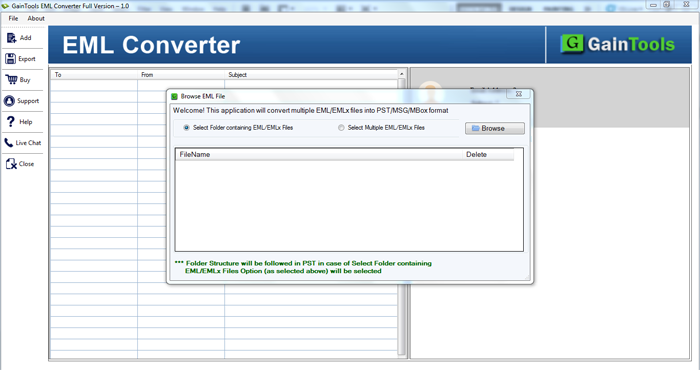
- Browse and upload EML files or folders that you want to convert into PST files.
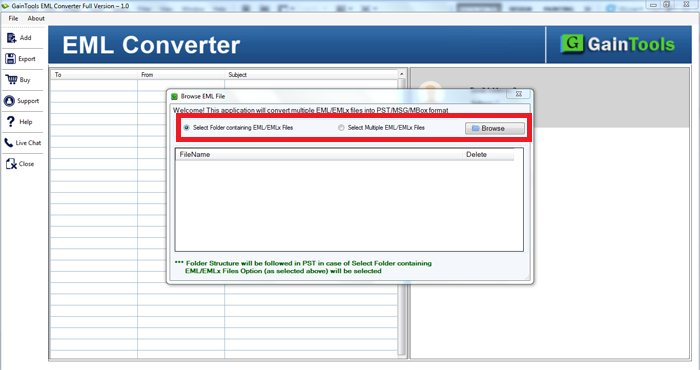
- Get the list of EML data files on your screen and choose PST format.
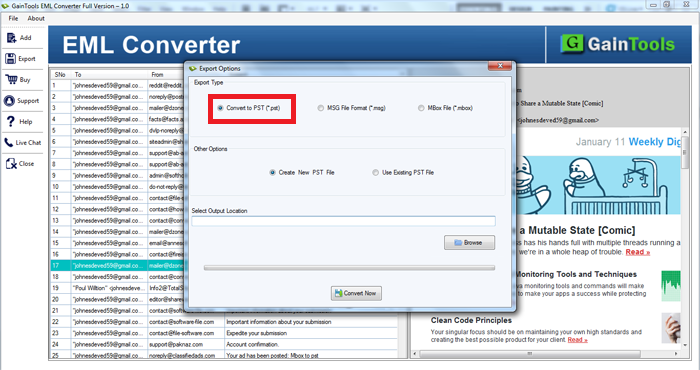
- Pick a new PST or existing PST and then set a path to save the PST file.
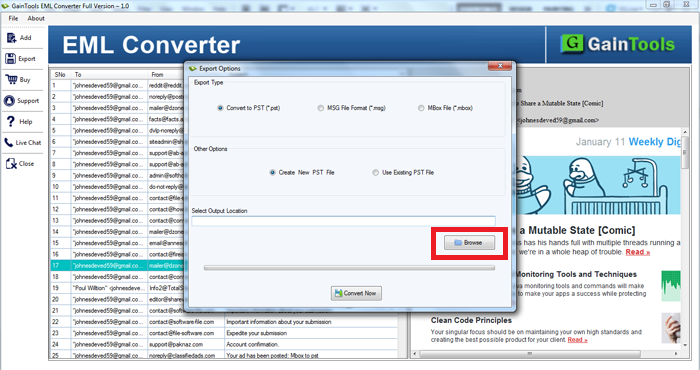
- Press the Convert Now button.
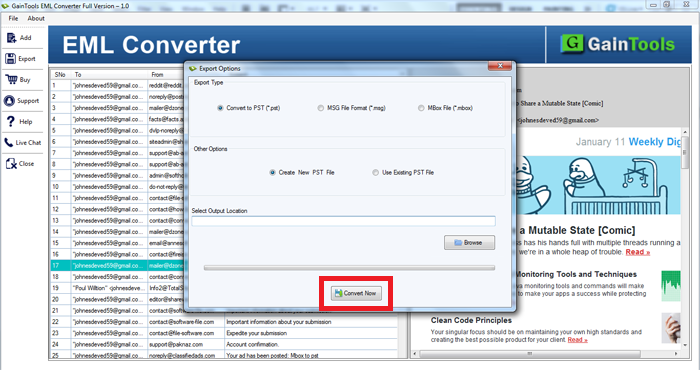
This is how smoothly EML files are converted into PST file format by this application. Now, if users want to read PST files, simply use the Import/Export feature of MS Outlook.
Conclusion
The first two free methods to convert EML databases to PST files have some limitations. Due to this users look for an effective and 100% secure solution and hence they can opt for automated programs. The software is fully workable for all users and comes with a preview & other advanced features. Furthermore, to practically examine it, get a free trial version and then apply for the license version. Conversion from one file format to another file format is the biggest challenge for users when they switch from one email client to another. One such case is the conversion of the EML file to the Outlook PST file format. To meet this conversion need, one needs an effective and smart solution which we are offering you here in this technical guide. EML holds details of a single message. It stores email text, sender details, message date, and recipient details. EML files are small in size as they hold only single message information. Desktop programs such as Outlook Express, Windows Live Mail, Thunderbird, etc. save data in EML file format. PST file format is liable to store data of MS Outlook and it holds complete database details such as email messages, contacts, notes, tasks, calendars, etc. This format is completely different from EML files and can save different mailbox folders in a structured format.
This software will permit uploading multiple EML data files to convert into PST file format.
In a few clicks, all EML files with associate attachments are smoothly convert into PST format. Also, it is suitable to utilize without the installation of Microsoft Outlook, Windows Live Mail & others. With complete database safety, all EML files are securely move into PST format. By getting a data preview, all data is move by the software. This is how smoothly EML files are convert into PST file format by this application. Now, if users want to read PST files, simply use the Import/Export feature of MS Outlook. The two free methods mentioned above are some issues like the drag & drop method is limited to a few EML files and 2nd method needs installation of both Windows Live Mail & Outlook email client. To meet this conversion need, one needs an effective and smart solution which we are offering you here in this technical guide.